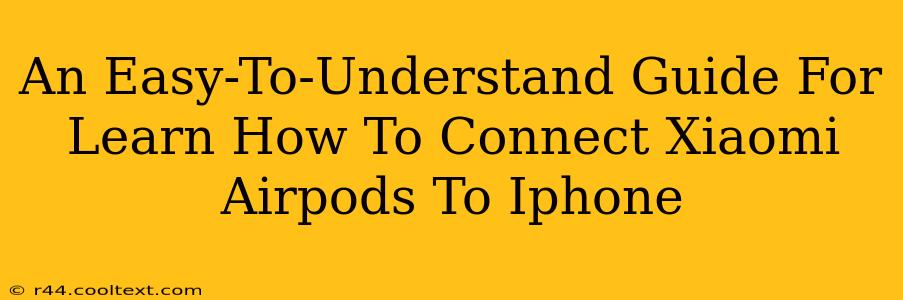Connecting your Xiaomi AirDots (or other Xiaomi earbuds) to your iPhone is a straightforward process. While Xiaomi isn't directly comparable to Apple AirPods, the connection method is similar and surprisingly simple. This guide will walk you through the steps, ensuring a seamless listening experience.
Before You Begin: What You'll Need
Before we start, make sure you have the following:
- Your Xiaomi AirDots: Ensure your earbuds are charged and ready to pair.
- Your iPhone: Make sure your iPhone is running the latest iOS version for optimal compatibility.
- Bluetooth Enabled: Confirm Bluetooth is turned on on your iPhone.
Step-by-Step Guide: Connecting Xiaomi AirDots to iPhone
Here's a clear, step-by-step guide to connect your Xiaomi earbuds to your iPhone:
-
Put Your AirDots in Pairing Mode: This usually involves placing the earbuds in their charging case, then pressing and holding the button on the case (the location and method vary slightly depending on your specific Xiaomi AirDots model). Consult your AirDots' user manual for precise instructions. You'll know they're in pairing mode when the LED light on the case flashes.
-
Access Bluetooth Settings on Your iPhone: Open the Settings app on your iPhone, then tap Bluetooth. Ensure Bluetooth is toggled "ON".
-
Locate Your Xiaomi AirDots: Your iPhone will begin scanning for nearby Bluetooth devices. Look for your Xiaomi AirDots in the list of available devices; the name might be something like "Redmi AirDots 2" or similar, depending on your model.
-
Tap to Connect: Once you've located your Xiaomi AirDots, tap on the name to initiate the pairing process. Your iPhone will connect to the earbuds. You should see a "Connected" status appear next to the device name.
-
Enjoy Your Audio: Once connected, you can now start playing audio through your Xiaomi AirDots. Test the sound and ensure both earbuds are working correctly.
Troubleshooting Common Connection Issues
-
AirDots Not Showing Up: Ensure your earbuds are properly in pairing mode and sufficiently charged. Restart both your iPhone and your AirDots. If the problem persists, try resetting your AirDots to factory settings (refer to your user manual for instructions).
-
Intermittent Connection: Check for any interference from other Bluetooth devices. Move closer to your iPhone or ensure there aren't any obstacles between the earbuds and your phone. Consider restarting your devices or updating your iOS.
-
Sound Issues in One Earbud: Make sure both earbuds are properly seated in the charging case and have a sufficient charge. Consult your user manual for troubleshooting steps related to individual earbud functionality.
Optimizing Your Xiaomi AirDots Experience
To get the best audio experience with your Xiaomi AirDots and your iPhone, consider these tips:
-
Keep Firmware Updated: Check for firmware updates for your AirDots periodically. These updates often improve performance and fix bugs.
-
Manage Bluetooth Connections: If you experience connectivity issues, ensure you're not connected to many Bluetooth devices simultaneously.
-
Experiment with Audio Settings: Adjust your iPhone's audio settings to fine-tune the sound to your preference.
This guide should have you listening to your favorite tunes through your Xiaomi AirDots in no time. Remember to always refer to your device's user manual for more specific instructions and troubleshooting tips. Happy listening!