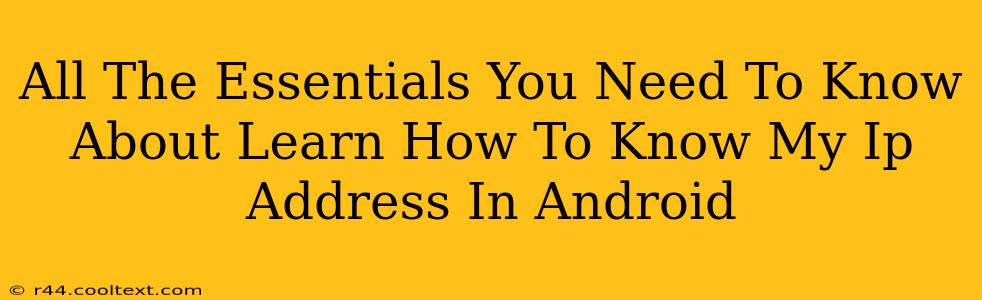Knowing your IP address on your Android device can be surprisingly useful, whether you're troubleshooting network issues, accessing your home network remotely, or simply curious about your online identity. This guide will walk you through several simple methods to find your IP address on Android, explaining the different types of IP addresses you might encounter.
Understanding IP Addresses: IPv4 vs. IPv6
Before we dive into how to find your IP address, let's quickly clarify what an IP address actually is. An IP address (Internet Protocol address) is a unique numerical label assigned to each device connected to a computer network that uses the Internet Protocol for communication. There are two main versions:
-
IPv4: This is the older version, using a 32-bit address represented as four sets of numbers separated by periods (e.g., 192.168.1.100). IPv4 addresses are gradually being replaced by IPv6.
-
IPv6: This newer version uses a 128-bit address, represented as eight groups of four hexadecimal digits separated by colons (e.g., 2001:0db8:85a3:0000:0000:8a2e:0370:7334). IPv6 addresses offer significantly more addresses than IPv4.
You'll likely see either your public IP address (the address visible to the internet) or your private IP address (the address within your local network). The methods below will show you how to find both.
How to Find Your IP Address on Android: Multiple Methods
There are several ways to discover your Android device's IP address. Here are the most common and reliable methods:
1. Using Your Android's Settings
This is arguably the easiest method:
- Open Settings: Locate and tap the "Settings" app on your Android device.
- Find Network & Internet: The exact wording may vary slightly depending on your Android version and device manufacturer, but look for an option related to "Network & Internet," "Connections," or "Wireless & Networks."
- Access Wi-Fi or Mobile Data Settings: Tap on either "Wi-Fi" or "Mobile Network" (depending on your connection type).
- Locate IP Address: If connected to Wi-Fi, you'll usually find your IP address listed within the details of your connected network. For mobile data, the information might be less readily available, and the IP address might change frequently.
2. Using a Website or App
Numerous websites and apps are designed specifically to display your IP address. These tools often provide additional network information, such as your location, ISP, and more. However, always be cautious about the permissions you grant to these apps. Choose reputable sources with strong privacy policies. Simply searching "What is my IP address?" in your Android browser will lead you to several options.
3. Using the Command Line (Advanced Users)
For more tech-savvy users, accessing the command line (Terminal Emulator) allows for precise network information retrieval. This method typically reveals your device's private IP address. This requires installing a terminal emulator app from the Google Play Store.
Note: The specific commands might vary depending on your Android version and device.
Troubleshooting IP Address Issues on Android
If you're having trouble connecting to the internet or experiencing network problems, knowing your IP address can be crucial in troubleshooting. Here are some common issues and how your IP address might help:
- Incorrect IP Configuration: If your device has an incorrect IP address assigned, you may not be able to connect to the internet. Checking your IP address against your router's settings can help identify this problem.
- Double NAT: This occurs when you're behind two routers, which can sometimes slow down your connection. Knowing your IP address helps identify this situation.
- Network Conflicts: Two devices on the same network having the same IP address will lead to connection problems. Checking the IP addresses can quickly pinpoint this conflict.
By following these simple steps, you'll be well-equipped to find and understand your Android device's IP address, enhancing your troubleshooting abilities and expanding your understanding of your network connection. Remember to always exercise caution when using third-party apps or websites to access your network information.