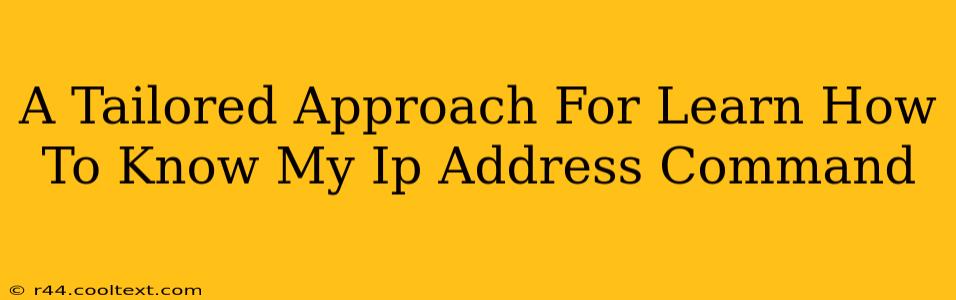Knowing your IP address is crucial for various online activities, from troubleshooting network issues to accessing your home network remotely. While many websites offer IP address lookup services, understanding how to find this information using command-line tools provides a deeper understanding of your network and empowers you to solve problems more effectively. This guide offers a tailored approach, catering to different operating systems and skill levels.
Understanding IP Addresses: A Quick Refresher
Before diving into the commands, let's briefly revisit what an IP address represents. An IP address (Internet Protocol address) is a numerical label assigned to each device connected to a computer network that uses the Internet Protocol for communication. It's essentially your device's unique identifier on the network. There are two main types:
- IPv4: The older standard, using a 32-bit address represented as four decimal numbers separated by periods (e.g., 192.168.1.1).
- IPv6: The newer standard, using a 128-bit address represented in hexadecimal format (e.g., 2001:0db8:85a3:0000:0000:8a2e:0370:7334).
You'll likely see both types mentioned, but your primary IP address will probably be an IPv4 address.
Finding Your IP Address: A Command-Line Approach
The most reliable method to find your IP address is using command-line tools, offering precision and control. The specific commands vary slightly depending on your operating system:
Windows:
The simplest method involves using the ipconfig command in the Command Prompt or PowerShell:
- Open Command Prompt or PowerShell: Search for "cmd" or "powershell" in the Windows search bar.
- Type the command: Enter
ipconfigand press Enter. - Locate your IP address: Look for the "IPv4 Address" under the "Ethernet adapter" or "Wireless LAN adapter" section. This is your primary IP address.
Note: You might see multiple IP addresses listed. Your local IP address (the one on your home network) is generally different from your public IP address (the one visible to the internet).
macOS & Linux:
macOS and most Linux distributions utilize the ifconfig or ip command. ifconfig is older and might be deprecated in some systems, so ip is generally preferred.
- Open Terminal: Locate the Terminal application.
- Type the command: Use
ip addr show(preferred) orifconfig. Press Enter. - Locate your IP address: The output will show various network interfaces. Look for the "inet" address under the interface you're using (like "eth0" for Ethernet or "wlan0" for Wi-Fi). This is your IP address.
Troubleshooting Tips:
- No internet connection? If you can't connect to the internet, the command-line methods might still work to reveal your local IP address, allowing you to diagnose connection issues.
- Multiple network interfaces? If you're connected to multiple networks (e.g., Ethernet and Wi-Fi), you'll see IP addresses for each. Identify the interface corresponding to your active connection.
Beyond the Command Line: Other Methods
While command-line methods are accurate and reliable, several alternative approaches can quickly provide your IP address:
- Online IP address lookup services: Many websites offer free IP address lookups. However, be cautious about the websites you use, ensuring they are trustworthy.
- Your router's configuration page: Accessing your router's settings (usually via a web browser) often displays your local network's IP addresses. Consult your router's manual for instructions.
By combining the power of command-line tools with a clear understanding of your network, you gain precise control and efficiency in finding your IP address. Remember to choose the method best suited to your operating system and technical expertise. This knowledge is a valuable asset in network troubleshooting and various online endeavors.