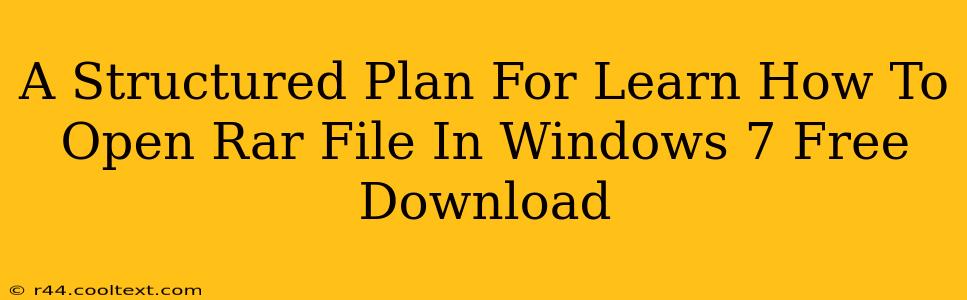A Structured Plan For Opening RAR Files in Windows 7 (Without Downloads from Unverified Sites)
Many users search for "how to open RAR files in Windows 7 free download," often leading them to potentially unsafe websites. This guide provides a safe and structured plan to open RAR files in Windows 7 without resorting to dubious downloads. We'll focus on using reputable and free software.
Understanding RAR Files:
RAR files are compressed archives, similar to ZIP files, but often offering higher compression ratios. Windows 7 doesn't natively support RAR files, requiring third-party software to open them.
Step-by-Step Guide to Open RAR Files Safely:
-
Choose a Reputable RAR Extractor: Instead of searching for "free download," focus on reputable software. 7-Zip is a widely recommended, free, and open-source file archiver that handles RAR files flawlessly. Other reliable options include WinRAR (offers a free trial), but 7-Zip is a strong free alternative.
-
Download 7-Zip (or your chosen software) from the Official Source: Crucially, always download from the official website. This ensures you're getting the legitimate software and avoiding malware. Searching for "7-zip download" should lead you to the correct website. Never download from unofficial sources. Look for the official website's secure HTTPS connection.
-
Install 7-Zip: Follow the installation wizard's instructions. The process is straightforward and user-friendly.
-
Open Your RAR File: Once 7-Zip is installed, you can simply double-click the RAR file. 7-Zip will automatically open and allow you to extract the contents. You'll see an option to extract all files, choose a destination folder, and begin the extraction.
-
Extracting Files: Select a location to extract the files. You may be able to extract to the same folder, or you might choose a different folder for better organization. Click "Extract" and let 7-Zip handle the decompression.
Troubleshooting:
- File Corruption: If you encounter errors during extraction, the RAR file might be corrupted. Try downloading the file again from the original source.
- Software Issues: If 7-Zip doesn't open the file, ensure it's properly installed and that you've selected the correct file. Restart your computer if necessary.
Why Avoid Unverified Downloads?
Downloading software from unreliable sources significantly increases your risk of malware infections. These infections can compromise your data, system security, and even your personal information. Sticking to official sources is paramount for your computer's safety.
Keywords: open rar files windows 7, open rar file, rar file opener windows 7, extract rar files, 7-zip, free rar extractor, windows 7 rar, safe rar extraction, how to open rar file, rar file, windows 7 file compression
This approach prioritizes safety and reliability over the allure of quick, potentially risky downloads. By focusing on trusted software and emphasizing safe download practices, this guide provides a secure and structured solution for opening RAR files in Windows 7.