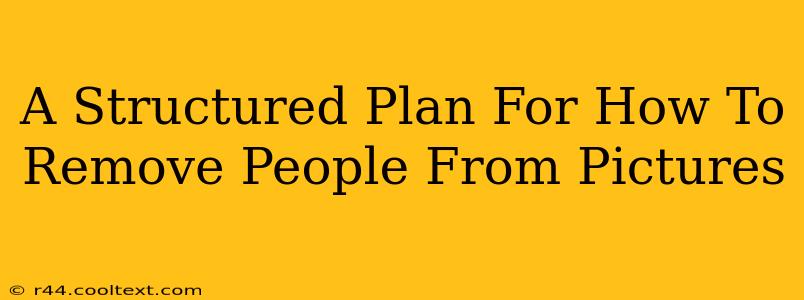Removing unwanted individuals from photos can be surprisingly straightforward, whether you're a seasoned photo editor or a complete beginner. This structured plan will guide you through the process, outlining the best methods and tools for achieving professional-looking results.
Assessing Your Needs and Choosing the Right Tool
Before diving into the removal process, it's crucial to assess the complexity of the task and choose the appropriate tool. The level of difficulty depends largely on the background and the subject's position within the image.
Simple Backgrounds: The "Clone Stamp" Approach
If the background is relatively simple and uniform (think a clear sky or a solid-colored wall), the clone stamp tool is your best friend. Most photo editing software, including free options like GIMP and the built-in tools in some operating systems, offers this functionality. The clone stamp copies pixels from one area and seamlessly blends them over another, effectively covering the unwanted person.
- Pros: Easy to use, quick results for simple images.
- Cons: Not ideal for complex backgrounds, can look unnatural with intricate details.
Complex Backgrounds: Content-Aware Fill and AI-Powered Solutions
For images with complex backgrounds, such as busy streets or crowded rooms, a more advanced approach is required. Content-aware fill tools (available in Photoshop and other professional editors) analyze the surrounding pixels and intelligently fill the gap left by the removed person. More recently, AI-powered photo editing tools are emerging as powerful solutions, automatically removing people with impressive accuracy. These often offer a user-friendly interface, even for beginners.
- Pros: Handles complex backgrounds effectively, often produces natural-looking results.
- Cons: May require more powerful hardware for AI-powered tools, can be more expensive than basic editors.
Choosing Your Software
The best software depends on your needs and budget:
- Free Options: GIMP (powerful but has a steeper learning curve), built-in photo editors in operating systems.
- Mid-Range Options: Many affordable photo editors offer decent content-aware fill tools.
- Professional Options: Adobe Photoshop (industry standard, powerful but expensive).
Step-by-Step Guide to Removing People
Regardless of the tool you choose, the general process follows these steps:
1. Preparation is Key
- High-Resolution Image: Start with a high-resolution image for the best results. A blurry image will magnify any imperfections after editing.
- Backup: Always create a backup copy of your original image before making any edits.
2. Selecting the Removal Tool
Choose the appropriate tool based on your background complexity (clone stamp for simple backgrounds, content-aware fill or AI tools for complex ones).
3. Carefully Select and Remove the Subject
Precisely select the area containing the person you want to remove. Avoid being too rough around the edges; the more precise your selection, the better the result. Use your chosen tool to remove the person.
4. Fine-Tuning and Refinement
After the initial removal, carefully examine the area. You might need to use additional tools to blend the edges seamlessly, such as the healing brush or the smoothing tool. Pay close attention to details to ensure a natural look.
5. Saving Your Masterpiece
Once you're happy with the results, save your edited image in a suitable format (JPEG is generally preferred for sharing).
Advanced Techniques and Troubleshooting
- Multiple Tools: Don't hesitate to use a combination of tools to achieve the best results.
- Layer Masks: Using layer masks allows for non-destructive editing, enabling you to easily adjust your work later.
- Perspective: Be mindful of perspective when using cloning or fill tools. Inconsistent perspectives can make the edit obvious.
By following this structured plan and choosing the right tools, you can effectively remove people from your pictures, enhancing your photos and creating visually appealing results. Remember that practice makes perfect; the more you work with these tools, the more proficient you'll become.