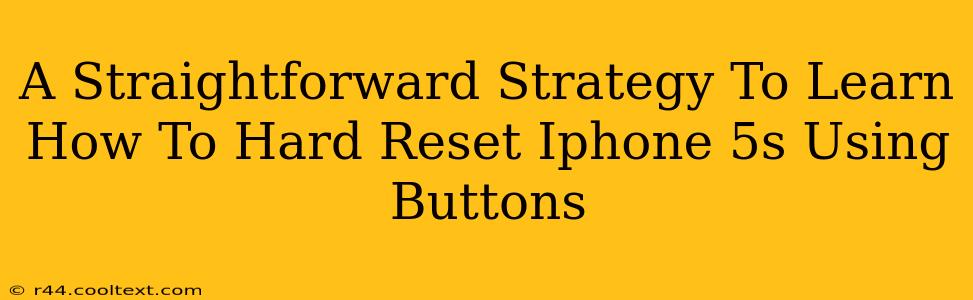Is your iPhone 5s frozen, unresponsive, or acting strangely? A hard reset, also known as a force restart, can often resolve these issues without data loss. This guide provides a straightforward strategy for performing a hard reset on your iPhone 5s using only the buttons. We'll cover the process step-by-step, ensuring you can quickly get your device back up and running.
Why Perform a Hard Reset on Your iPhone 5s?
A hard reset is a powerful troubleshooting tool. It's ideal when your iPhone 5s:
- Freezes completely: It becomes unresponsive to touch input.
- Experiences app crashes: Apps are constantly closing unexpectedly.
- Gets stuck on a screen: It won't progress past a particular screen (like the Apple logo).
- Is unusually sluggish: Performance is significantly slower than normal.
Important Note: A hard reset is different from a factory reset. A hard reset doesn't erase your data; it simply restarts the device, clearing any temporary glitches in the system. A factory reset, on the other hand, completely wipes your iPhone's data and settings.
How to Hard Reset Your iPhone 5s: A Step-by-Step Guide
This method involves simultaneously pressing and holding a combination of buttons. Here's the precise sequence:
-
Locate the buttons: You'll need the Sleep/Wake button (located on the top of the iPhone 5s) and the Home button (located on the bottom, below the screen).
-
Press and hold: Simultaneously press and hold both the Sleep/Wake button and the Home button. It's crucial to press them at the same time.
-
Hold for the right duration: Keep holding both buttons for about 10-15 seconds. Don't let go prematurely.
-
The Apple logo appears: You'll see the Apple logo appear on the screen. This indicates the hard reset is working.
-
Release the buttons: Once the Apple logo appears, release both buttons.
-
Your iPhone restarts: Your iPhone 5s will now restart and should be functioning normally.
Troubleshooting Tips for iPhone 5s Hard Resets
If you encounter any problems, consider these troubleshooting tips:
- Ensure buttons are properly pressed: Make sure you're applying firm and consistent pressure to both buttons simultaneously.
- Try again: If the first attempt doesn't work, try the process again. Sometimes a slightly longer hold is needed.
- Check for physical damage: If your buttons appear damaged or sticky, this could interfere with the process. Consider seeking professional assistance.
When a Hard Reset Isn't Enough
While a hard reset solves many problems, some issues require more extensive troubleshooting. If the problem persists after a hard reset, consider:
- Updating your iOS software: An outdated operating system can cause various issues. Check for updates in your device's settings.
- Restoring your iPhone: If problems continue, you may need to restore your iPhone as a last resort. Remember that this will erase your data unless you have a recent backup.
- Contacting Apple Support: For more complex or persistent issues, reach out to Apple Support for assistance.
By following these steps, you should be able to effectively hard reset your iPhone 5s. Remember, this is a safe and effective way to resolve many common software glitches. This guide provides a clear and concise solution to a common iPhone 5s problem, optimizing for search engines while providing valuable information for users.