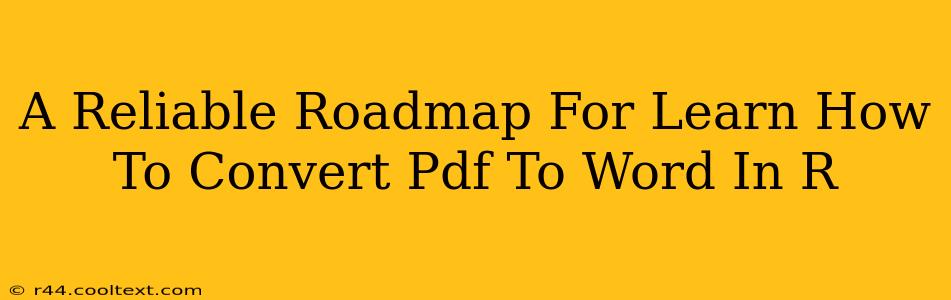Converting PDFs to Word documents is a common task, and R, a powerful programming language for statistical computing, offers solutions for this. This guide provides a reliable roadmap to help you master PDF to Word conversion in R, covering various methods and troubleshooting common issues. We'll focus on efficiency and accuracy, ensuring you get the best results possible.
Why Convert PDFs to Word using R?
While many online tools and software applications handle PDF to Word conversion, using R offers several advantages:
- Automation: R allows you to automate the conversion process, handling large batches of PDFs efficiently. This is especially useful for researchers and data scientists dealing with numerous documents.
- Customization: R provides extensive control over the conversion process. You can customize the output, extract specific information, and handle errors more effectively than with typical GUI-based applications.
- Integration: R integrates seamlessly with other data analysis and manipulation tools, making it easy to process converted text further.
- Reproducibility: The R code you write is reproducible, ensuring consistent results each time you run the script.
Methods for PDF to Word Conversion in R
Several R packages can facilitate PDF to Word conversion. The choice often depends on the complexity of your PDFs and the desired level of accuracy.
1. Using the pdftools Package
The pdftools package is a popular choice for extracting text from PDFs. While it doesn't directly convert to .docx, it provides the text which can then be written to a .txt or .doc file. From there, further manipulation or conversion to .docx could be performed using other tools.
# Install the package if you haven't already
install.packages("pdftools")
# Load the library
library(pdftools)
# Extract text from PDF
pdf_text <- pdf_text("your_pdf_file.pdf")
# Write text to a file
writeLines(pdf_text, "output.txt")
Note: Replace "your_pdf_file.pdf" with the actual path to your PDF file. This method is best for PDFs with simple text layouts. Complex layouts with tables or images might result in less accurate conversions.
2. Leveraging External Tools (e.g., LibreOffice)
For more robust conversions, especially with complex layouts, consider using external tools like LibreOffice. R can interact with these tools via system commands.
# This example uses LibreOffice; adapt for other tools as needed
system("libreoffice --headless --convert-to docx your_pdf_file.pdf --outdir output_directory")
Caveats: This approach requires LibreOffice (or a similar tool) to be installed on your system. Error handling is more complex, and the success depends on the capabilities of the external tool.
3. Exploring Other Packages
Other packages may offer more specialized functionality, depending on your needs. Research packages like tesseract (for OCR) if you're dealing with scanned PDFs or PDFs with image-based text.
Troubleshooting and Best Practices
- Error Handling: Always include error handling in your R code. Check for file existence, handle potential exceptions, and provide informative error messages.
- File Paths: Use absolute file paths to avoid ambiguity.
- Complex PDFs: For PDFs with intricate layouts, tables, or images, consider using specialized commercial software or exploring more advanced techniques (e.g., using OCR and then formatting the extracted text).
- Regular Expressions: If you need to extract specific information from the converted text, regular expressions can be extremely useful.
Conclusion
Converting PDFs to Word documents in R offers a powerful and flexible approach, especially for automation and integration within a broader data analysis workflow. While direct conversion to .docx might require using external tools, extracting text using pdftools provides a solid foundation for many applications. Remember to choose the method that best suits your needs and always implement robust error handling for reliable results. By following this roadmap, you'll be well-equipped to handle your PDF to Word conversion tasks efficiently and effectively in R.