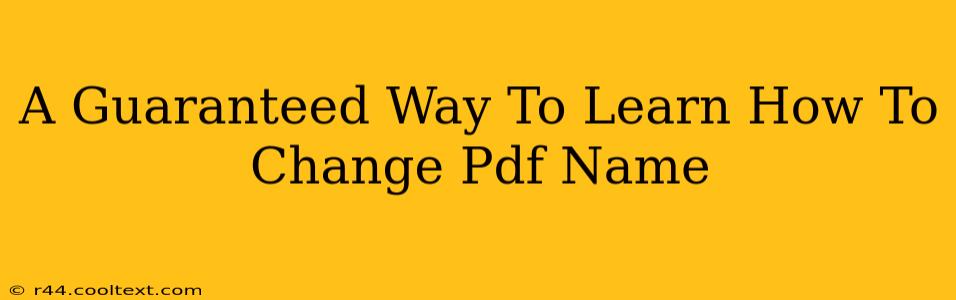Changing the name of a PDF file is a surprisingly common task, whether you're organizing documents, preparing files for submission, or simply improving file management. While it might seem trivial, knowing the most efficient and reliable methods can save you significant time and frustration. This guide provides a guaranteed way to learn how to change a PDF name, covering various operating systems and software options.
Understanding the Basics of PDF Renaming
Before diving into the methods, it's helpful to understand that renaming a PDF is fundamentally the same as renaming any other file type. You're simply changing the file's label within your operating system. This doesn't alter the content of the PDF itself; only its name in the file explorer or finder.
Method 1: Using Your Operating System's File Explorer (Windows, macOS, Linux)
This is the simplest and most direct method. It works across all major operating systems, requiring no extra software.
Windows:
- Locate your PDF: Open File Explorer and navigate to the folder containing your PDF file.
- Right-click: Right-click on the PDF file you want to rename.
- Rename: Select "Rename" from the context menu.
- Type the new name: Type the desired new name for your PDF file. Remember to keep the
.pdfextension at the end. - Press Enter: Press the Enter key to finalize the name change.
macOS:
- Locate your PDF: Open Finder and navigate to the folder containing your PDF file.
- Select the PDF: Click once on the PDF file you want to rename.
- Press Return/Enter: Press the Return or Enter key on your keyboard. This will allow you to edit the filename directly.
- Type the new name: Type the desired new name for your PDF file, ensuring the
.pdfextension remains. - Press Return/Enter: Press the Return or Enter key again to save the new name.
Linux:
The process is very similar across most Linux distributions. You'll typically right-click the PDF file in your file manager (like Nautilus or Dolphin), select "Rename," and then type the new name.
Method 2: Renaming Through File Management Software
Many file management applications offer built-in renaming capabilities. These applications often provide more advanced renaming options, such as batch renaming multiple files at once. Examples include:
- Total Commander (Windows): This powerful file manager allows for efficient batch renaming and other advanced file operations.
- Finder (macOS): While simple, Finder also allows for renaming multiple files simultaneously by selecting them and pressing Return/Enter.
Tips for Effective PDF File Naming
- Use descriptive names: Make the PDF's name clearly reflect its content. This improves organization and searchability.
- Avoid special characters: Stick to letters, numbers, underscores, and hyphens to prevent compatibility issues.
- Maintain consistency: Develop a consistent naming convention for all your PDF files to ensure easy organization and retrieval.
- Use keywords: Include relevant keywords in the file name to improve searchability within your file system and potentially in online searches (though this is less impactful than proper metadata).
By following these methods and tips, you're guaranteed to master the art of PDF renaming, streamlining your workflow and ensuring efficient file management. Remember that the simplest method is often the best, but more advanced options provide greater flexibility for complex file management tasks.