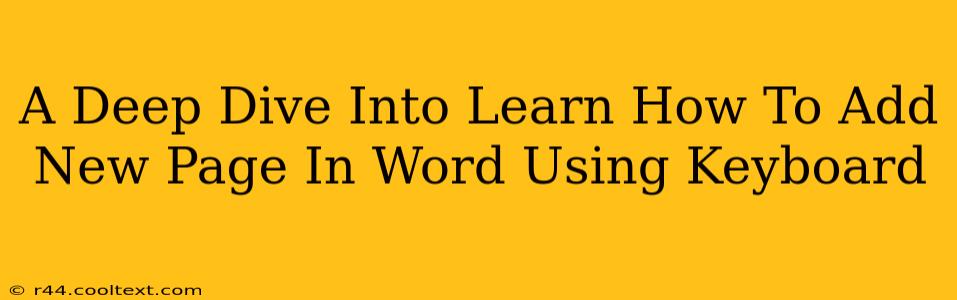Adding a new page in Microsoft Word is a fundamental task, yet many users rely on the mouse, slowing down their workflow. Mastering the keyboard shortcut for this action significantly boosts productivity. This guide provides a comprehensive look at how to add a new page in Word using only your keyboard, along with helpful tips and tricks for efficient document creation.
The Primary Keyboard Shortcut: Ctrl + Enter (or Cmd + Enter on Mac)
The most efficient way to add a new page in Microsoft Word is by using the Ctrl + Enter keyboard shortcut (Cmd + Enter for Mac users). This simple combination instantly inserts a page break, moving your cursor to the top of a fresh, new page. No more hunting for the "Insert" menu or clicking icons!
Why This Method is Superior
- Speed and Efficiency: Keyboard shortcuts are undeniably faster than using a mouse. This translates to significant time savings, especially when working on lengthy documents.
- Workflow Integration: Using keyboard shortcuts keeps your hands on the keyboard, maintaining a smooth and uninterrupted workflow. This minimizes distractions and interruptions.
- Accessibility: For users with limited mobility, keyboard shortcuts offer a more accessible way to navigate and edit documents.
Understanding Page Breaks: Hard vs. Soft
It's important to understand the difference between a hard page break (created with Ctrl+Enter) and a soft page break. A soft page break is automatically inserted by Word when the text reaches the bottom of a page. It's dynamic; if you delete text above it, the soft page break may disappear. A hard page break, on the other hand, is a deliberate manual insertion that remains regardless of text changes above it. Always use Ctrl + Enter for consistent and reliable page breaks.
Beyond the Basics: Additional Tips for Efficient Document Creation
- Navigation: Learn other essential Word keyboard shortcuts for navigation, like Ctrl + Up/Down Arrow (or Cmd + Up/Down Arrow) to move between paragraphs quickly. Mastering these shortcuts will significantly enhance your overall document editing speed.
- Formatting: Keyboard shortcuts exist for almost every formatting task. Familiarize yourself with shortcuts for bold (Ctrl + B), italics (Ctrl + I), and underline (Ctrl + U).
- Customize Your Keyboard: Many users find it helpful to customize their keyboard shortcuts to better suit their preferences and workflow. Explore Word's options to personalize your experience.
Conclusion: Embrace the Power of Keyboard Shortcuts
Adding a new page in Word using the keyboard is a small change with a significant impact. Mastering this simple shortcut, along with other keyboard shortcuts, will dramatically increase your efficiency and productivity in Word. Stop relying on your mouse and embrace the power of keyboard shortcuts today!
Keywords: add new page word, keyboard shortcut word, add page word keyboard, new page word shortcut, word keyboard shortcuts, microsoft word keyboard shortcuts, efficient word processing, improve word productivity, word page break, hard page break, soft page break, ctrl enter, cmd enter.