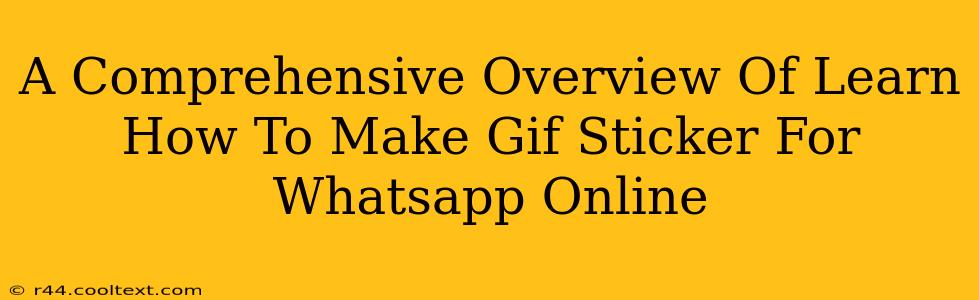WhatsApp is a global communication powerhouse, and GIFs and stickers add a fun, expressive layer to conversations. Creating your own custom GIF stickers elevates your messaging game, allowing you to share unique, personalized content with friends and family. This comprehensive guide will walk you through the process of making GIF stickers for WhatsApp online, step-by-step, no software downloads required!
Why Make Your Own WhatsApp GIF Stickers?
There's a plethora of pre-made stickers available, but crafting your own offers several key advantages:
- Uniqueness: Stand out from the crowd with personalized stickers reflecting your interests, inside jokes, or even your pet!
- Creativity: Unleash your artistic side and express yourself in a completely unique way.
- Ease of Sharing: Quickly and easily share your creations directly within WhatsApp.
- Cost-Effective: Many online tools are free, making this a budget-friendly way to enhance your messaging.
Essential Tools and Resources for GIF Sticker Creation
While you don't need any specialized software, you'll need a few online resources:
- Image Editing Website: Websites like Photopea (a free online Photoshop alternative) or Canva (offers both free and paid plans) are excellent choices for creating and editing your sticker images. These allow for image manipulation, adding text, and adjusting colors. Choosing a user-friendly platform is key.
- GIF Maker: Many websites and online tools allow you to convert image sequences into GIFs. Ezgif.com is a popular and reliable option known for its simplicity.
- WhatsApp: Obviously, you'll need the WhatsApp app installed on your phone to use your newly created stickers.
Step-by-Step Guide: Creating Your WhatsApp GIF Stickers Online
Let's dive into the process:
1. Concept and Image Preparation:
- Brainstorm ideas: What kind of stickers do you want to create? Consider your interests, hobbies, or inside jokes.
- Source Images: Find or create high-resolution images suitable for stickers. Aim for clear, concise images with a simple background. Remember to respect copyright laws and only use images you have the right to use.
- Image Editing (Photopea or Canva): Use your chosen image editor to refine your images. This may include cropping, resizing, adding text, or adjusting colors to optimize them for sticker format. Remember to keep the dimensions relatively square for best results.
2. Creating the GIF:
- Image Sequencing: If you want a GIF sticker instead of a static image, prepare a sequence of images. Ensure a smooth transition between frames for a professional look. Each image should be similar in size and resolution.
- GIF Creation (Ezgif.com or similar): Upload your image sequence to your chosen GIF maker. You'll have options to adjust the speed and looping of the animation. Optimize your GIF for size to maintain good quality without overly large file sizes, improving load time within WhatsApp.
3. Saving and Adding to WhatsApp:
- Download your GIF: Download the finished GIF to your device.
- Adding to WhatsApp (Android): The method for adding stickers varies slightly depending on your device and WhatsApp version. On Android, third-party sticker apps are commonly used. You'll need to find a sticker app that supports adding custom GIFs.
- Adding to WhatsApp (iOS): iOS users may need to utilize a workaround with a sticker pack creator app to add their GIFs.
Tips for Creating Engaging WhatsApp GIF Stickers
- Keep it Concise: Simple, clear designs are more effective as stickers.
- High Resolution: Use high-resolution images for better quality.
- Consistent Style: Maintain a consistent style across your sticker pack for a cohesive look.
- Test and Refine: Create a few test stickers before creating a large batch.
Conclusion:
Creating your own WhatsApp GIF stickers is a fun, creative process that allows for personalized expression. By following these steps and leveraging the freely available online tools, you can easily add a touch of unique flair to your WhatsApp conversations. Remember to experiment and have fun with it! Your creativity is the only limit.