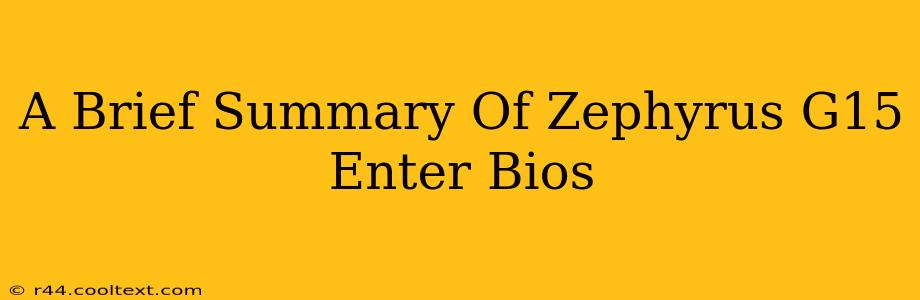The ASUS ROG Zephyrus G15 is a powerful gaming laptop, and knowing how to access its BIOS settings is crucial for troubleshooting, optimizing performance, and managing various system configurations. This guide provides a concise summary of how to enter the BIOS on your Zephyrus G15, regardless of its specific model year. The process is generally consistent across different Zephyrus G15 iterations, but minor variations might exist.
Accessing the BIOS: The Key Steps
The method for entering the BIOS on your ASUS ROG Zephyrus G15 usually involves repeatedly pressing a specific key during the boot-up process. Here's the standard procedure:
-
Power Off Your Laptop: Completely shut down your Zephyrus G15. Don't just put it to sleep.
-
Power On and Press the Key: Immediately after powering on your laptop, repeatedly press the F2 key (or sometimes Delete). You'll need to press it repeatedly and quickly before the Windows logo appears. The exact key might depend on the specific BIOS version, so if F2 doesn't work, try Delete.
-
The BIOS Screen: If successful, you'll see the ASUS BIOS screen. This screen allows you to adjust various settings, including boot order, system time, and more.
Troubleshooting BIOS Access
If you're having trouble accessing the BIOS, here are some common issues and solutions:
- Timing: You might be pressing the key too late or not frequently enough. Try pressing the key more rapidly and consistently as soon as you power on your laptop.
- Fast Startup: Windows' "Fast Startup" feature can interfere with BIOS access. You might need to disable it in Windows' power options. Search for "Power Options" in the Windows search bar, then adjust the settings. Note that disabling Fast Startup might slightly increase your boot time.
- Overclocking or Other Software: Certain overclocking software or other utilities could be interfering. Temporarily disable such software to see if this resolves the issue.
- Hardware Issues: If none of the above works, a hardware problem might be the cause. Contact ASUS support for assistance.
Important BIOS Settings
While exploring the BIOS, be cautious when changing settings. Improper adjustments could destabilize your system. Some common and safe settings you might adjust include:
- Boot Order: This allows you to specify which drive (e.g., SSD, USB) your computer boots from first. This is helpful for booting from a USB drive for installations or repairs.
- Date and Time: You can set or adjust the system date and time within the BIOS.
- Secure Boot: This security feature helps protect against malicious bootloaders.
Conclusion
Accessing your Zephyrus G15's BIOS is a straightforward process once you know the correct key and timing. This simple guide provides clear steps and troubleshooting tips for a seamless experience. Remember to always exercise caution when changing BIOS settings. If you're unsure about any setting, leave it at its default value.