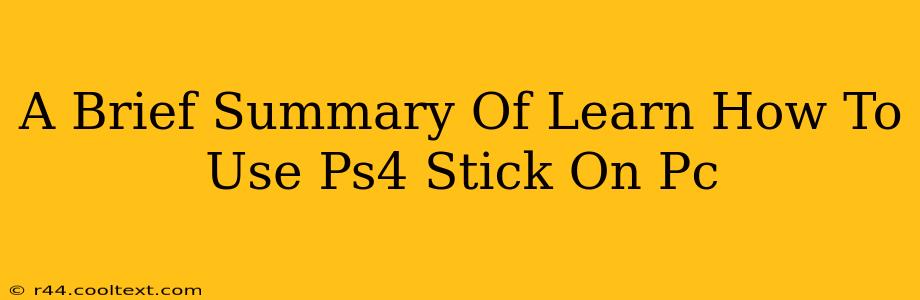Want to use your PlayStation 4 controller on your PC? It's easier than you think! This quick guide summarizes the process, covering the essential steps to get your PS4 DualShock 4 up and running with your computer games.
Why Use a PS4 Controller on PC?
Many PC gamers prefer the familiar feel and ergonomic design of the PS4 controller. Its comfortable buttons and intuitive layout make it a popular choice for various genres, from RPGs to racing games. Plus, using a PS4 controller can enhance your gaming experience, offering a different feel than a standard keyboard and mouse setup.
Connecting Your PS4 Controller to Your PC: The Methods
There are several ways to connect your PS4 controller to your PC:
1. Using a USB Cable:
- This is the simplest method. Simply plug the USB cable into your PS4 controller and your PC. Windows should automatically recognize the controller. This method offers a stable connection, perfect for gaming.
2. Using Bluetooth:
- Pairing Your Controller: First, put your PS4 controller into pairing mode. This usually involves holding down the PS button and the Share button simultaneously until the light bar starts flashing. Then, add a Bluetooth device on your PC and select your PS4 controller from the list of available devices. This method offers wireless freedom, but be mindful of range and potential latency.
3. Using Third-Party Software:
- Several third-party applications can improve the connection or offer additional features such as custom button mappings. Research popular options like DS4Windows or SCP Server to see which best suits your needs. Remember to download software from trusted sources only.
Troubleshooting Common Issues
- Controller Not Recognized: Check your USB ports and ensure the cable is securely connected. For Bluetooth, make sure Bluetooth is enabled on your PC and that the controller is correctly paired.
- Input Lag: Wired connections typically minimize lag. If using Bluetooth, ensure you're within a reasonable range of your PC.
- Button Mapping Issues: Third-party software can often help resolve custom button mapping problems.
Conclusion: Enjoy Your Gaming!
Using your PS4 controller on your PC opens up a world of gaming possibilities. With a few simple steps, you can enjoy the comfort and familiarity of your favorite controller with your PC games. Whether you choose a wired or wireless connection, remember to troubleshoot any connection issues and explore third-party software for enhanced customization. Happy gaming!