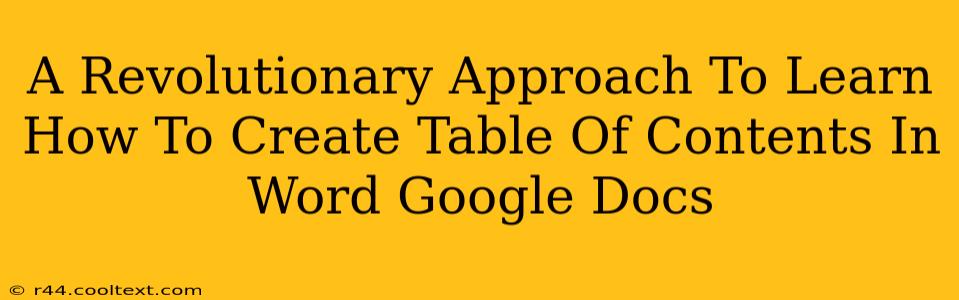Creating a professional-looking document often hinges on a well-structured table of contents (TOC). A clear TOC enhances readability and navigation, making your work more accessible and appealing. This guide offers a revolutionary approach to mastering TOC creation in both Microsoft Word and Google Docs, ensuring you'll never struggle with this essential formatting task again.
Understanding the Power of a Table of Contents
Before diving into the how-to, let's understand why a TOC is crucial. A well-crafted TOC acts as a roadmap for your readers, allowing them to quickly locate specific sections within lengthy documents. This is especially beneficial for:
- Reports: Facilitates easy access to different sections, like executive summaries, methodologies, and conclusions.
- Academic Papers: Improves navigation through complex research, allowing readers to find specific chapters or subsections effortlessly.
- Books: Essential for guiding readers through chapters and sub-chapters.
- Long Documents: Improves overall readability and user experience for any lengthy document.
A well-structured TOC significantly improves the user experience and enhances the professionalism of your document. It's a small detail that makes a big difference.
Creating a Table of Contents in Microsoft Word: A Step-by-Step Guide
Microsoft Word offers a streamlined process for generating TOCs. Follow these steps for a flawless result:
-
Heading Styles: The cornerstone of Word's TOC functionality lies in its heading styles. Ensure all your section headers (e.g., Introduction, Methodology, Results) are formatted using the built-in Heading 1, Heading 2, Heading 3, etc., styles. Consistency is key!
-
Insert the TOC: Navigate to the "References" tab and click "Table of Contents." Word offers various pre-designed TOC styles; choose one that suits your document's aesthetic.
-
Update the TOC: After making changes to your document's headings or adding new sections, right-click on the TOC and select "Update Field." Choose "Update entire table" to ensure accuracy.
Pro Tip: Experiment with different TOC styles to find one that perfectly complements your document's design.
Creating a Table of Contents in Google Docs: A Simplified Approach
Google Docs provides a similarly user-friendly method for creating TOCs, although the process is slightly different:
-
Heading Styles: Just like in Word, consistent use of Google Docs' built-in heading styles (Heading 1, Heading 2, etc.) is essential. Properly formatting your headings is the foundation for a successful TOC.
-
Insert the TOC: Go to "Insert" > "Table of Contents." Google Docs offers several TOC options, allowing you to customize the appearance to match your document's style.
-
Automatic Updates: Google Docs automatically updates the TOC whenever you modify your headings or add new sections. This eliminates the manual update step required in Word.
Pro Tip: Google Docs' TOC functionality integrates seamlessly with its collaborative features, allowing multiple users to work on the document simultaneously without disrupting the TOC.
Optimizing Your Table of Contents for Search Engines (SEO)
While not directly impacting the creation of your TOC, its structure indirectly contributes to SEO. Here's how:
- Keyword Rich Headings: Use relevant keywords in your headings (H1, H2, H3). This helps search engines understand your document's content.
- Clear and Concise Headings: Write concise and informative headings that accurately reflect the content of each section. This improves user experience and search engine readability.
- Logical Structure: A well-organized TOC reflects a well-organized document, positively impacting search engine ranking.
By following these steps, you can create professional, functional, and SEO-friendly tables of contents in both Microsoft Word and Google Docs, dramatically improving the readability and discoverability of your work. Remember, a well-structured TOC is a small investment with significant returns in terms of usability and professionalism.