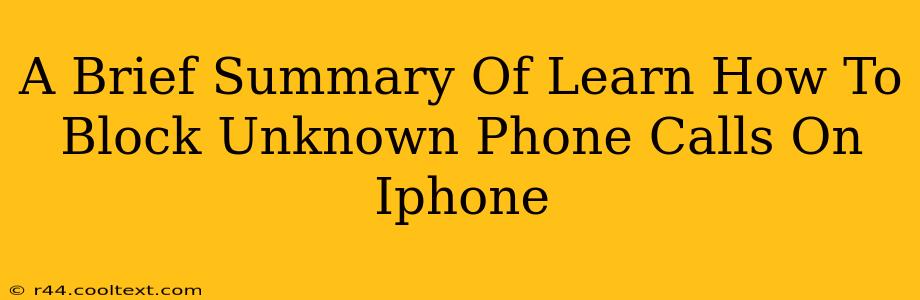Are you tired of unwanted calls from unknown numbers clogging up your iPhone? This quick guide will show you how to easily block these pesky calls and reclaim your peace of mind. We'll cover several methods, ensuring you find the solution that best fits your needs.
Understanding iPhone's Call Blocking Features
Before diving into the specifics, it's helpful to understand that iPhones offer several built-in features to manage unwanted calls. These include:
- Silence Unknown Callers: This feature silences calls from numbers not in your contacts, voicemail, or recent call history. This is a great first step for reducing interruptions from unknown numbers.
- Blocking Specific Numbers: You can manually block individual numbers that persistently call you. This is ideal for dealing with specific harassers or telemarketers.
- Using Third-Party Apps: While Apple offers robust built-in features, several third-party apps provide additional call-blocking capabilities and features. We'll touch upon this later.
How to Silence Unknown Callers on Your iPhone
This is the simplest and quickest method to reduce unwanted calls. Here's how to activate it:
- Open the Settings app: Locate the grey icon with gears on your home screen.
- Navigate to Phone: Scroll down and tap on "Phone."
- Select Silence Unknown Callers: Toggle the switch next to "Silence Unknown Callers" to the "on" position.
Important Note: While this silences calls, it doesn't actually block them. Calls from unknown numbers will still appear in your recent calls list.
Blocking Specific Numbers on iPhone
This method allows you to completely block individual numbers from contacting you. Here's the process:
- Open the Phone app: This is the green icon with a phone receiver.
- Go to Recents: This shows your recent calls.
- Locate the Number: Find the number you want to block.
- Tap the "i" Icon: This is usually located to the right of the number.
- Select "Block this Caller": This will permanently block the number from contacting you.
Exploring Third-Party Call Blocking Apps (Optional)
While Apple's built-in features are usually sufficient, some users prefer the extra capabilities offered by third-party apps. These apps often provide advanced features such as reverse phone lookup, spam identification, and more comprehensive blocking capabilities. Remember to research any app before downloading to ensure its reputation and security.
Frequently Asked Questions (FAQs)
Q: Will blocking a number prevent them from leaving a voicemail?
A: Yes, blocking a number will prevent them from leaving a voicemail message.
Q: Can I unblock a number I've previously blocked?
A: Yes, you can easily unblock a number by following a similar process to blocking, but choosing "Unblock this Caller."
Q: What if I accidentally block a legitimate caller?
A: It's important to double-check before blocking a number. However, as mentioned above, you can always unblock a number if you make a mistake.
This guide provides a comprehensive overview of how to block unknown phone calls on your iPhone. By utilizing these methods, you can significantly reduce unwanted calls and regain control over your communication experience. Remember to choose the method that best suits your needs and comfort level.