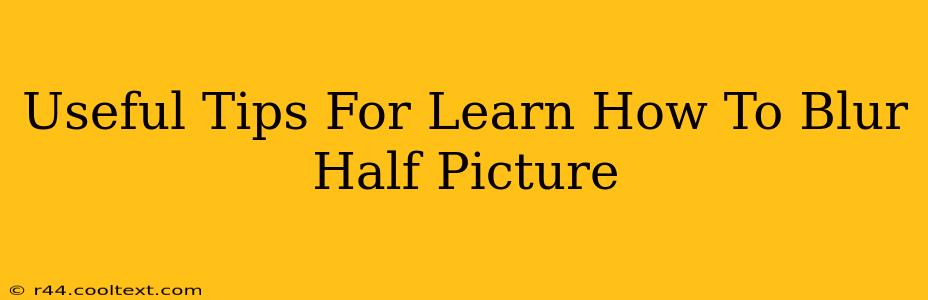Want to add a touch of artistic flair or subtly conceal part of your image? Blurring half a picture is a surprisingly versatile editing technique. Whether you're a seasoned photo editor or just starting out, this guide provides useful tips and tricks to master this effect. We'll explore various methods and software options, ensuring you achieve professional-looking results.
Understanding the Purpose of Half-Picture Blur
Before diving into the how, let's consider the why. Blurring half a picture serves many creative purposes:
-
Drawing Attention: By sharply focusing on one area and blurring the rest, you instantly guide the viewer's eye to your image's focal point. This is particularly effective in portraits, where you might want to emphasize the subject's face while softening the background.
-
Creating Depth of Field: This technique mimics the shallow depth of field often seen in professional photography, making your images look more polished and professional.
-
Adding a Touch of Mystery: A blurred background can add an air of intrigue, subtly concealing details while highlighting the sharp elements.
-
Artistic Expression: Blurring can be a powerful artistic tool, adding texture and visual interest to your photographs.
Methods and Software for Blurring Half a Picture
There are several ways to achieve this effect, depending on your technical skills and preferred software:
1. Using Photoshop: A Comprehensive Approach
Adobe Photoshop offers the most control and flexibility. Here's how to blur half a picture using Photoshop:
-
Selection Tools: Begin by selecting the area you want to keep sharp. Use tools like the Lasso, Marquee, or Pen tools, depending on the shape and complexity of your selection. Practice makes perfect—take your time to get a clean selection.
-
Masking: Once selected, create a layer mask. This allows you to easily refine your selection and adjust the blur effect later.
-
Gaussian Blur: Apply a Gaussian blur to the masked area. Experiment with the radius to control the blur intensity. A lower radius creates a subtle blur, while a higher radius creates a more dramatic effect.
-
Refining the Mask: Use a soft brush to further refine the mask edges, creating a smooth transition between the sharp and blurred areas.
2. Using Online Photo Editors: Quick and Easy Solutions
For a quicker, less technical approach, several online photo editors offer easy-to-use blur tools. Many free options are available, allowing you to blur half a picture without downloading any software. Look for features like "radial blur" or "linear blur" options for easy half-picture blurring. These tools typically involve selecting a blur area and adjusting the intensity.
3. Mobile Apps: On-the-Go Editing
Many mobile apps provide intuitive tools for image editing, including blurring. Search your app store for "photo editor" or "image editing" to find apps that offer blurring capabilities. Many free and paid apps offer this feature, allowing you to edit photos directly from your smartphone or tablet.
Tips for Professional Results
-
Consider the Composition: Think carefully about which half of the picture you want to blur. The goal is to enhance your image, not distract from it.
-
Experiment with Blur Intensity: Don't be afraid to experiment with different blur radii to find the perfect balance.
-
Smooth Transitions: Ensure a smooth transition between the sharp and blurred areas to prevent a jarring effect.
-
Practice Makes Perfect: The best way to master this technique is to practice. Experiment with different images and techniques until you achieve the desired results.
By following these tips and choosing the method that best suits your needs and technical abilities, you can easily learn how to blur half a picture and elevate your photo editing skills. Remember, the key is practice and experimentation!