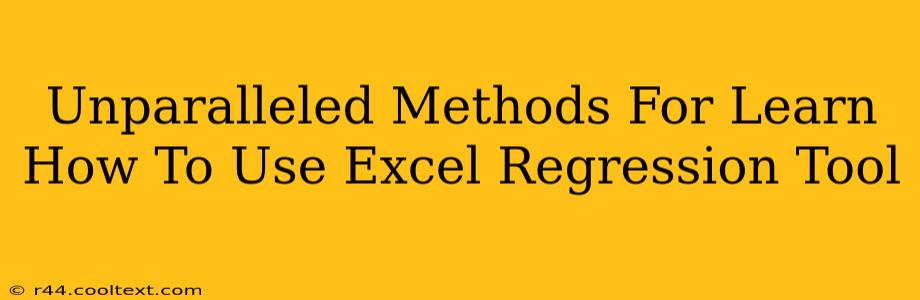Excel's regression tool is a powerful statistical function that allows you to model the relationship between a dependent variable and one or more independent variables. Mastering this tool can significantly enhance your data analysis capabilities, whether you're a student, researcher, or business professional. This guide provides unparalleled methods for learning how to use it effectively.
Understanding Regression Analysis in Excel
Before diving into the practical application, let's clarify what regression analysis entails. It's a statistical method used to understand the relationship between variables. Specifically, it helps determine:
- The strength of the relationship: How strongly the independent variables influence the dependent variable.
- The direction of the relationship: Whether the relationship is positive (as one variable increases, the other increases) or negative (as one variable increases, the other decreases).
- The equation of the relationship: A mathematical formula that allows you to predict the value of the dependent variable based on the values of the independent variables.
In Excel, this analysis is performed using the Data Analysis Toolpak. If you don't see it, you'll need to enable it (see instructions below).
Accessing the Data Analysis Toolpak
This crucial step unlocks Excel's powerful statistical functions, including regression analysis. Here's how to enable it:
- Open Excel: Launch your Microsoft Excel spreadsheet.
- Go to File: Click on "File" in the top-left corner.
- Select Options: Choose "Options" from the menu.
- Add-Ins: In the Excel Options window, select "Add-Ins" from the left-hand menu.
- Manage: At the bottom of the Add-Ins window, find the "Manage" box. Select "Excel Add-ins" and click "Go."
- Check the Box: In the Add-Ins dialog box, check the box next to "Analysis ToolPak" and click "OK."
Performing Regression Analysis: A Step-by-Step Guide
Now that the Toolpak is enabled, let's perform a regression analysis:
-
Prepare your data: Organize your data in a spreadsheet. Your dependent variable should be in one column, and your independent variables should be in separate columns. Clean data is crucial for accurate results. Ensure there are no missing values or inconsistencies.
-
Access Data Analysis: Go to the "Data" tab. You should now see "Data Analysis" in the "Analysis" group. Click on it.
-
Select Regression: From the Data Analysis dialog box, select "Regression" and click "OK."
-
Input Ranges: Specify the input ranges for your dependent variable (Y Range) and independent variables (X Range). You can select the data ranges directly from your spreadsheet or type them in manually. Remember to include the column headers.
-
Output Options: Choose where you want the regression output to appear. You can select a new worksheet, a new workbook, or an existing range within your current worksheet. Select the options you need, such as residuals, standardized residuals, and normal probability plots. These will provide a deeper understanding of your data.
-
Click OK: Click "OK" to run the regression analysis.
Interpreting the Regression Output
Excel will generate a comprehensive output table. Key elements to interpret include:
- R Square: Indicates the goodness of fit of the model. A higher R-squared value (closer to 1) suggests a better fit.
- Coefficients: These are the estimated coefficients for each independent variable in your regression equation. They tell you the impact of each independent variable on the dependent variable, holding other variables constant.
- P-values: Assess the statistical significance of each independent variable. A low p-value (typically below 0.05) suggests that the variable is statistically significant.
- Standard Error: This indicates the precision of your coefficient estimates.
Advanced Techniques and Resources
Once you've mastered the basics, explore more advanced techniques like:
- Multiple Regression: Analyzing the relationship between a dependent variable and multiple independent variables.
- Polynomial Regression: Modeling non-linear relationships.
- Interaction Effects: Investigating how the effect of one independent variable changes depending on the level of another.
Numerous online resources, including tutorials and video guides, can further enhance your understanding. Searching for "Excel regression analysis tutorial" on YouTube or Google will yield a wealth of information.
This comprehensive guide provides unparalleled methods for learning how to use Excel's regression tool. By following these steps and exploring additional resources, you can unlock the power of this valuable statistical tool and significantly improve your data analysis skills. Remember to practice regularly to solidify your understanding and gain confidence in interpreting the results.