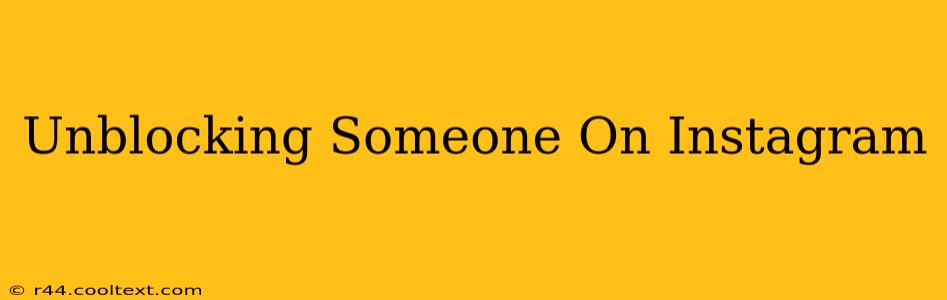So, you've blocked someone on Instagram, and now you're ready to reverse that decision. Perhaps you had a disagreement, things have cooled down, or you simply miss their content. Whatever the reason, unblocking someone on Instagram is a straightforward process. This guide will walk you through it, covering both mobile and desktop options.
Why Unblock Someone on Instagram?
Before we dive into the how-to, let's briefly explore the why. There are many reasons why you might choose to unblock someone:
- Reconciliation: A falling out has been resolved, and you want to reconnect.
- Missed Content: You realize you blocked them impulsively and regret missing their posts.
- Professional Reasons: You blocked a client or colleague by mistake, and need to restore communication.
- Accidental Block: You might have accidentally blocked them while trying to block someone else.
How to Unblock Someone on Instagram (Mobile)
This method applies to both Android and iOS devices:
- Open the Instagram app: Launch the Instagram application on your smartphone.
- Navigate to your profile: Tap your profile picture in the bottom right corner.
- Access your settings: Tap the three horizontal lines (hamburger menu) in the top right corner.
- Find "Settings": Select "Settings" from the menu.
- Locate "Privacy": Scroll down and tap on "Privacy."
- Tap "Blocked Accounts": Under "Connections," you'll find the "Blocked Accounts" option. Tap it.
- Select the account to unblock: Find the person you wish to unblock from the list.
- Unblock: Tap the "Unblock" button next to their username. Confirm your decision if prompted.
How to Unblock Someone on Instagram (Desktop)
Unblocking on desktop is slightly different:
- Log into Instagram: Access your Instagram account through your web browser.
- Go to your profile: Click on your profile picture in the top right corner.
- Open your settings: Click on the gear icon (settings) located under your profile picture.
- Find "Privacy and Security": Locate and click "Privacy and Security."
- Access "Blocked Accounts": This section may be slightly different depending on updates, but you'll find the option to view your blocked accounts.
- Select the account: Find the account you want to unblock.
- Unblock the user: Click the "Unblock" button. You may have to confirm your action.
What Happens After Unblocking?
Once you unblock someone, they will be able to:
- See your profile: They can view your posts, stories, and profile information.
- Follow you: They can follow you again if they wish.
- Direct message you: They can send you direct messages on Instagram.
- Comment on your posts: They can comment on your posts and engage with your content.
However, keep in mind that unblocking someone doesn't automatically restore your previous relationship. It simply removes the block, allowing them the opportunity to re-engage with you.
Keywords for SEO Optimization:
- unblock instagram
- unblocking someone on instagram
- how to unblock on instagram
- instagram unblock mobile
- instagram unblock desktop
- unblock instagram account
- instagram blocked accounts
- how to unblock someone on instagram app
This comprehensive guide utilizes keyword optimization, clear headings, and a user-friendly format to enhance its search engine ranking potential and user experience. Remember to share this helpful guide on social media to boost its reach!