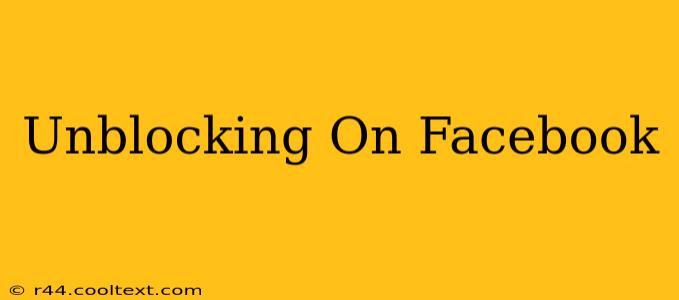Facebook, a ubiquitous platform connecting billions, sometimes necessitates the act of blocking individuals. Whether it was a momentary lapse in judgment or a necessary protective measure, the question often arises: how do you reverse this action? This comprehensive guide will walk you through unblocking someone on Facebook, covering both desktop and mobile approaches.
Understanding Facebook Blocks
Before we delve into the unblocking process, it's crucial to understand what blocking someone on Facebook entails. When you block someone, that individual can no longer:
- See your profile: They won't be able to view your posts, photos, or any other information on your profile.
- Message you: They cannot send you private messages.
- Tag you in posts or photos: You won't be tagged in anything they post.
- Add you as a friend: They can't send a friend request.
- Invite you to groups or events: They won't be able to add you to any groups or events they're involved in.
How to Unblock Someone on Facebook: Desktop
Unblocking someone on Facebook from your desktop is straightforward. Follow these steps:
-
Log in to your Facebook account: Access your Facebook account using your login credentials.
-
Navigate to Settings & Privacy: Locate the downward-facing arrow in the top right corner of the Facebook page. Click on it and select "Settings & Privacy," then choose "Settings."
-
Find Blocking: In the left-hand menu, scroll down until you find "Blocking." Click on it.
-
Locate the Blocked User: You'll see a list of users you've blocked. Find the person you wish to unblock.
-
Unblock the User: Next to their name, you'll see the option to "Unblock." Click on it. Facebook will confirm the action.
Important Note: Unblocking someone doesn't automatically reinstate your friendship. They will need to send you a friend request again if you wish to reconnect.
How to Unblock Someone on Facebook: Mobile (Android & iOS)
Unblocking someone on the Facebook mobile app mirrors the desktop process, but with a slightly different interface.
-
Open the Facebook app: Launch the Facebook app on your Android or iOS device.
-
Access Settings & Privacy: Tap the three horizontal lines (hamburger menu) in the bottom right corner (for iOS it's usually at the top right). Tap "Settings & Privacy," then tap "Settings."
-
Locate Blocking: Scroll down and find "Blocking." Tap on it.
-
Find and Unblock: Locate the individual you wish to unblock from the list and tap "Unblock." Confirm the action.
Again, remember that unblocking does not automatically re-friend the user.
After Unblocking: What to Expect
After unblocking someone, keep in mind that your relationship with that person reverts to the state it was before you blocked them. If you had previously been friends, they will need to send you a friend request to restore your friendship. They will then be able to see your public posts and interact with your profile again.
Keywords for SEO Optimization:
- Unblock Facebook
- Unblock someone on Facebook
- How to unblock on Facebook
- Facebook unblock
- Facebook unblocking
- Unblock Facebook friend
- Unblock Facebook mobile
- Unblock Facebook desktop
- Facebook blocked user
- How to unblock someone on Facebook mobile
- How to unblock someone on Facebook desktop
This post is optimized for search engines by using relevant keywords throughout the content, ensuring a natural flow and maintaining high readability. The structured format with headings and subheadings improves user experience and SEO. Using variations of the primary keywords further enhances search visibility.