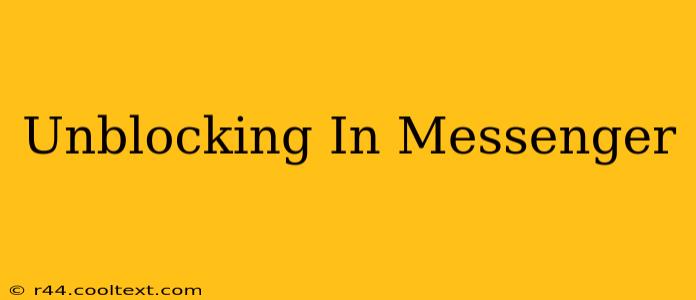Are you ready to reconnect with someone you've blocked on Messenger? This guide provides a clear, step-by-step process to unblock contacts and resume communication. We'll cover unblocking on both the mobile app and the desktop version of Messenger. Knowing how to unblock someone on Messenger is crucial for restoring communication, so let's get started!
Understanding Messenger Blocks
Before we dive into the unblocking process, it's helpful to understand what happens when you block someone on Messenger. Blocking prevents that person from:
- Contacting you: They can't send you messages, make calls, or add you to groups.
- Seeing your profile: Your profile picture, status, and online presence will be hidden from them.
- Interacting with your content: They can't react to your posts or stories.
However, unblocking someone on Messenger reverses all of these restrictions, restoring their ability to interact with you as before.
How to Unblock Someone on Messenger (Mobile App)
Unblocking on the mobile Messenger app (available for iOS and Android) is straightforward:
- Open the Messenger app: Launch the Messenger application on your smartphone.
- Navigate to Settings: Tap your profile picture located in the top left corner.
- Access People: Scroll down and tap on "People".
- Find Blocked Contacts: Select "Blocked People". You'll see a list of everyone you've blocked.
- Select the Contact: Tap the name of the person you want to unblock.
- Unblock the Contact: Tap "Unblock" to confirm.
That's it! The person you unblocked can now contact you on Messenger again.
How to Unblock Someone on Messenger (Desktop)
Unblocking someone on the Messenger desktop app is similar:
- Open Messenger Desktop: Launch the Messenger app on your computer.
- Access Settings: Click on your profile picture in the top right corner.
- Navigate to Privacy: From the menu, select "Privacy."
- Find Blocked Contacts: Locate the "Blocked Contacts" section.
- Unblock the Contact: Find the person you want to unblock and click the "Unblock" button next to their name.
What Happens After Unblocking?
Once you've unblocked someone, they can:
- Send you messages: They can initiate conversations.
- See your profile: Your profile details become visible again.
- Interact with your content: They can react to your posts and stories.
Remember, even after unblocking someone, you can always block them again if needed.
Troubleshooting Unblocking Issues
If you're having trouble unblocking someone, try these steps:
- Check your internet connection: Ensure you have a stable internet connection.
- Restart the app: Close and reopen the Messenger application.
- Update the app: Make sure your Messenger app is up-to-date.
If problems persist, contact Messenger support directly for assistance.