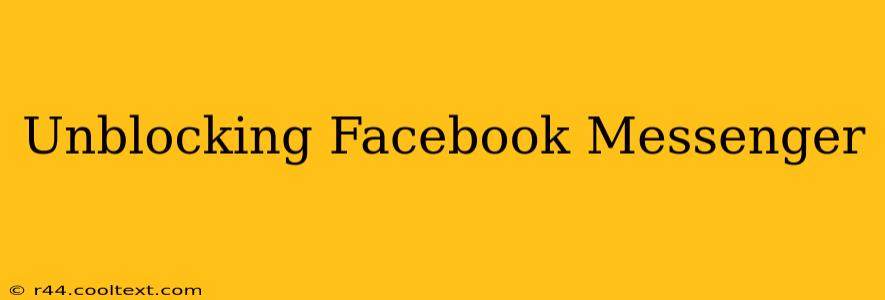Facebook Messenger is a vital communication tool for millions, connecting friends, family, and colleagues worldwide. But what happens when you accidentally block someone, or need to unblock someone you've previously blocked? This comprehensive guide will walk you through the process of unblocking Facebook Messenger contacts on both the mobile app and the desktop website. We'll cover various scenarios and troubleshooting tips to ensure you can reconnect seamlessly.
Why Unblock Someone on Messenger?
Before diving into the how-to, let's briefly explore the why. Perhaps you had a disagreement, a momentary lapse in judgment, or simply regretted blocking someone. Whatever the reason, regaining contact is often desired. Understanding the reasons behind unblocking helps contextualize the process and makes it easier to understand the steps involved.
Unblocking on the Facebook Messenger Mobile App (iOS & Android)
This method is identical for both iOS and Android devices. The process is straightforward and requires only a few taps.
Step-by-step instructions:
- Open the Messenger app: Launch the Facebook Messenger application on your smartphone or tablet.
- Navigate to your profile: Tap your profile picture located in the top left corner of the screen.
- Access Settings and Privacy: Tap on "Settings & Privacy."
- Locate People: Find and tap on "People."
- Select Blocked People: Choose the "Blocked People" option.
- Unblock the Contact: Locate the person you wish to unblock and tap on their name.
- Confirm Unblocking: You'll likely see a prompt confirming your action. Tap "Unblock."
Important Note: Unblocking someone doesn't automatically restart your conversation. You or the unblocked person will need to initiate a new message.
Unblocking on the Facebook Messenger Desktop Website
Unblocking a contact on the desktop version of Facebook Messenger is equally simple.
Step-by-step instructions:
- Log in to Facebook: Access your Facebook account through your web browser.
- Open Messenger: Locate and click the Messenger icon (usually a lightning bolt shape).
- Access Settings: Click on the gear icon (Settings) typically located in the top right corner of the Messenger window.
- Navigate to People and Blocked Contacts: In the settings menu, look for "People" or a similar option and select "Blocked People."
- Unblock the desired contact: Find the person in the blocked list and click the "Unblock" button next to their name.
Troubleshooting Unblocking Issues
Occasionally, you might encounter problems unblocking someone on Messenger. Here are a few common issues and solutions:
- Contact Not Appearing in the Blocked List: Double-check that you've accurately searched or scrolled through the list. If the contact is not listed, they may not have been blocked.
- Unblocking Button Unavailable: This could indicate a temporary glitch. Try restarting your device or refreshing your browser. If the issue persists, contact Facebook Support.
- Unblocked Person Still Unavailable: After unblocking, if the person is still unreachable, they may have blocked you back.
Keyword Optimization for SEO
This blog post is optimized for keywords such as: unblock Facebook messenger, unblock messenger, unblock Facebook, how to unblock someone on messenger, messenger blocked contacts, Facebook messenger blocked, unblocking messenger on iPhone, unblocking messenger on Android, unblocking messenger on desktop. The strategic placement of these keywords throughout the text enhances search engine visibility. Further off-page SEO strategies would include building backlinks from relevant websites and engaging in social media promotion. Regular updates and fresh content will also boost rankings over time.