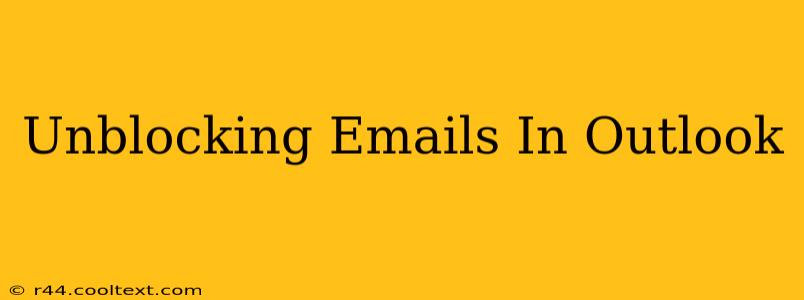Are you struggling with emails getting stuck in your Outlook junk or blocked senders list? This comprehensive guide will walk you through the steps to unblock emails in Outlook, covering various scenarios and troubleshooting tips. Whether you're using Outlook on your desktop, webmail, or a mobile device, we've got you covered. Let's dive in!
Identifying the Problem: Where are your Emails?
Before you start unblocking, you need to pinpoint the location of your missing emails. There are several possibilities:
- Junk Email Folder: Outlook's Junk Email folder is the most common place for mistakenly blocked emails to end up. Check this folder first.
- Blocked Senders List: Outlook maintains a list of blocked senders. Emails from these addresses are automatically rejected.
- Filters and Rules: You might have created custom filters or rules that unintentionally block emails.
- Spam Filters on your Server: Your email provider (e.g., Gmail, Yahoo, etc.) also has spam filters that could be intercepting emails before they reach your Outlook inbox.
Unblocking Emails from the Junk Email Folder
This is the simplest scenario. If you find the emails in your Junk Email folder:
- Open the Junk Email folder. It's usually clearly labeled.
- Locate the email(s) you want to unblock.
- Select the email(s).
- Click "Not Junk." This usually involves a button or right-click menu option. Outlook will then move the email(s) to your Inbox and may update its spam filter accordingly.
Removing Senders from the Blocked Senders List
If the email sender is on your blocked senders list, you'll need to remove them:
- Open Outlook.
- Go to File > Options.
- Select "Junk Email."
- Click "Blocked Senders." This will open a list of blocked email addresses and domains.
- Locate the sender you want to unblock.
- Select the sender and click "Remove." This will remove the sender from the blocked list, allowing their emails to reach your inbox.
Reviewing and Modifying Outlook Filters and Rules
Custom filters and rules can sometimes inadvertently block legitimate emails. To review and modify them:
- Open Outlook.
- Go to File > Manage Rules & Alerts.
- Review your existing rules. Pay close attention to rules that involve moving emails to the Junk Email folder or deleting them.
- Modify or delete any rules that are causing unwanted blocking.
Contacting Your Email Provider
If you've checked all the above and still can't receive certain emails, the issue might lie with your email provider's spam filters. Contact your provider's support team for assistance. They may be able to review your account settings and adjust their filters to allow emails from the specific sender.
Preventing Future Email Blocking
To minimize future email blocking issues:
- Add trusted senders to your Safe Senders list: This ensures that emails from specific addresses or domains always reach your inbox.
- Regularly check your Junk Email folder: Review this folder periodically to ensure no legitimate emails are mistakenly filtered.
- Be cautious of phishing emails: Avoid clicking on links or opening attachments from unknown senders.
By following these steps, you should be able to effectively unblock emails in Outlook and prevent similar issues in the future. Remember to always be vigilant about suspicious emails to protect yourself from phishing and malware.