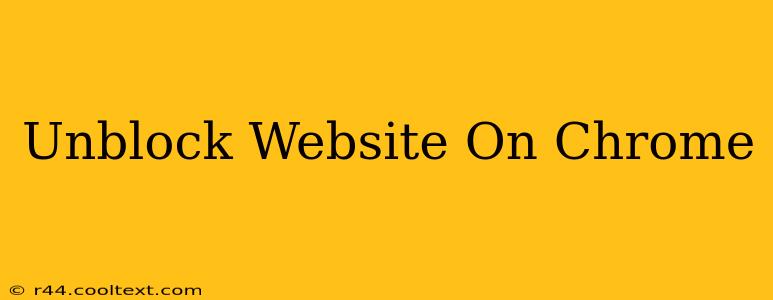Many websites are blocked at work, school, or even at home by internet service providers (ISPs) or network administrators. This guide will walk you through several methods to unblock websites on Chrome, ranging from simple troubleshooting to more advanced techniques. Remember to always respect the rules and policies of your network and avoid accessing content that violates them.
Why is a Website Blocked?
Before we delve into unblocking methods, it's crucial to understand why a website might be blocked. Common reasons include:
- Security: The website might be flagged as malicious or containing harmful content.
- Policy: Your network administrator might have blocked access to certain websites for productivity or ethical reasons.
- Copyright: The website may host copyrighted material without proper authorization.
- Geographic Restrictions: Some websites are only accessible from specific regions.
Methods to Unblock Websites on Chrome
Here are several ways to potentially bypass website blocks on Google Chrome:
1. Check Your Proxy Settings
Sometimes, incorrect proxy settings can inadvertently block websites. To check and potentially fix this:
- Open Chrome and click the three vertical dots (More) in the top right corner.
- Select Settings.
- Scroll down and click on Advanced.
- Under "System," click on Open your computer's proxy settings.
- Check if any proxy servers are configured. If so, temporarily disable them to see if it resolves the issue.
2. Use a VPN (Virtual Private Network)
A VPN is a popular and effective method for unblocking websites. A VPN masks your IP address, making it appear as if you're browsing from a different location. This can bypass geographical restrictions and some network blocks. Choose a reputable VPN provider and be aware of the privacy implications.
- Caution: Using a VPN might violate your network's terms of service.
3. Use a Different Browser or Device
Sometimes, the block is specific to Chrome or your device. Trying a different browser (like Firefox or Edge) or accessing the website from a different device (like your phone) might circumvent the block.
4. Check for Browser Extensions
Certain browser extensions could be interfering with your ability to access the website. Temporarily disable your extensions to see if this resolves the issue.
5. Clear Your Browser Cache and Cookies
Accumulated cache and cookies can sometimes interfere with website access. Clearing them might help:
- Open Chrome and click the three vertical dots (More) in the top right corner.
- Select Settings.
- Click on Privacy and security.
- Click on Clear browsing data.
- Choose a time range (e.g., "All time") and select "Cookies and other site data" and "Cached images and files."
- Click on Clear data.
6. Check your DNS Settings (Advanced Users)
Your Domain Name System (DNS) settings can impact website access. If you're comfortable with technical adjustments, you could try changing your DNS server to a public DNS like Google Public DNS or Cloudflare DNS. This is an advanced step and should only be attempted if you understand the implications.
7. Contact Your Network Administrator
If none of the above solutions work, the website may be intentionally blocked by your network administrator. Contact them to inquire about access restrictions.
Important Considerations:
- Legal and Ethical Implications: Always respect the rules and regulations of your network and avoid accessing content that's illegal or violates copyright laws.
- Security Risks: Using certain methods to bypass website blocks, particularly unreliable VPNs, can expose your device to security risks. Be cautious and choose reputable services.
By following these steps, you have a higher chance of unblocking websites on Chrome. Remember to always prioritize safe and ethical browsing practices.