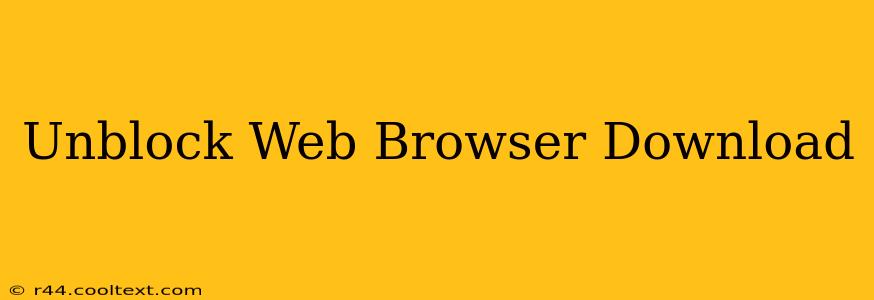Are you facing frustrating download issues with your web browser? Can't download that important file or that exciting new game? This guide will walk you through common reasons why your browser might be blocking downloads and how to fix them. We'll cover solutions for Chrome, Firefox, Edge, and Safari, ensuring you get back to downloading seamlessly.
Common Reasons Why Downloads Are Blocked
Several factors can prevent your web browser from downloading files successfully. Let's examine the most frequent culprits:
1. Browser Settings and Extensions
- Pop-up Blockers: Many browsers have built-in pop-up blockers, and these can sometimes interfere with download prompts. Check your browser's settings to ensure pop-ups are allowed from trusted websites.
- Extensions: Browser extensions, while helpful, can sometimes conflict with download functionality. Try temporarily disabling extensions to see if one is the cause.
- Security Settings: Overly restrictive security settings might block downloads, especially from unknown sources. Review your browser's security settings and adjust them to a more permissive level while still maintaining a safe browsing experience. Consider adding trusted websites to your exceptions list.
2. Network Issues
- Firewall: Your firewall might be blocking downloads. Temporarily disable it (carefully!) to see if this is the problem. If it is, configure your firewall to allow downloads from trusted sources.
- Antivirus/Anti-malware Software: Similar to firewalls, these security programs can sometimes interfere with downloads. Temporarily disabling them (proceed with caution) can help identify if they are the culprit. If they are, adjust your security software's settings to allow downloads from trusted locations.
- Network Connectivity: A weak or unstable internet connection can interrupt downloads. Check your internet speed and ensure a stable connection.
3. Corrupted Browser Data
- Cache and Cookies: Accumulated cache and cookies can sometimes interfere with browser functionality, including downloads. Clearing your browser's cache and cookies can often resolve download problems.
- Browser Profile: In rare cases, corruption within your browser's profile can cause download issues. Creating a new browser profile can help to diagnose and resolve this problem.
4. Website Issues
- Server Problems: Sometimes, the website you are downloading from might experience server issues. Try again later or contact the website's administrator.
- File Corruption: The file itself might be corrupted. Try downloading it from a different source or contacting the website administrator.
Troubleshooting Steps for Unblocking Downloads
Here's a step-by-step approach to resolve download problems:
- Restart Your Browser and Computer: A simple restart can often resolve temporary glitches.
- Check Browser Settings: Review pop-up blockers, extensions, and security settings.
- Check Network Connectivity: Ensure a stable internet connection.
- Temporarily Disable Firewall and Antivirus: Do this cautiously and only if you're confident it's safe.
- Clear Browser Cache and Cookies: This is a crucial step in resolving many browser-related issues.
- Try a Different Browser: Downloading using a different browser can help determine if the issue is browser-specific.
- Check the Website: Look for any messages or notices regarding server problems or file corruption.
By following these steps, you should be able to identify and resolve the reasons behind blocked web browser downloads. Remember to always prioritize online security and exercise caution when adjusting security settings. If you continue experiencing problems after trying these solutions, consider seeking assistance from the browser's support team or a tech expert.