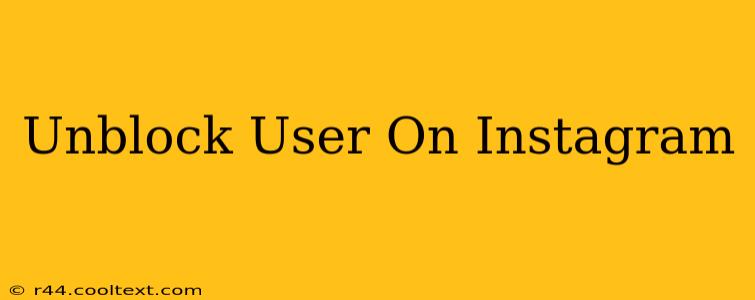Are you wondering how to unblock someone on Instagram? Perhaps you had a disagreement, acted impulsively, or simply regretted blocking someone. Whatever the reason, regaining access to someone's profile is easier than you think. This comprehensive guide will walk you through the process, offering solutions for both mobile and desktop users. Let's get started!
Why Unblock Someone on Instagram?
Before diving into the "how-to," let's briefly address the "why." There are many reasons you might want to unblock an Instagram user:
- Reconciliation: You may have resolved your differences and want to reconnect.
- Accidental Block: It's easy to accidentally block someone, especially if you're using the app on a smaller screen.
- Missed Content: You might have blocked someone and later realized you're missing out on their posts, stories, or reels.
- Professional Reasons: Perhaps you blocked a client or collaborator and need to re-establish communication.
How to Unblock Someone on Instagram: Mobile App (Android & iOS)
The process is essentially the same for both Android and iOS devices. Here's a step-by-step guide:
- Open the Instagram App: Launch the Instagram app on your smartphone.
- Navigate to Your Profile: Tap your profile picture in the bottom right corner.
- Access Settings: Tap the three horizontal lines (hamburger menu) in the top right corner.
- Find Privacy Settings: Scroll down and tap on "Settings." Then, locate and select "Privacy".
- Locate Blocked Accounts: You'll find a section labeled "Blocked Accounts." Tap on it.
- Select the User: A list of blocked accounts will appear. Find the user you want to unblock and tap on their username.
- Unblock Confirmation: Instagram will ask you to confirm that you want to unblock this user. Tap "Unblock."
How to Unblock Someone on Instagram: Desktop (Website)
Unblocking someone on the Instagram website is slightly different, but still straightforward:
- Log in to Instagram: Access the Instagram website on your computer and log into your account.
- Go to Your Profile: Click on your profile picture in the top right corner.
- Access Settings: Click on "Edit Profile" in the upper right corner.
- Find Privacy and Security: Navigate to "Privacy and Security" in the left sidebar.
- Manage Blocked Accounts: Find and click "Blocked Accounts."
- Select and Unblock: Select the user you wish to unblock and click the "Unblock" button.
What Happens After Unblocking?
Once you unblock someone, they will once again be able to:
- See your posts, stories, and reels.
- Follow you (if they choose to).
- Send you direct messages.
- Comment on your posts.
However, keep in mind that they will not receive a notification that you unblocked them. It's entirely up to them to re-follow you or re-engage with your content.
Troubleshooting Tips
If you're experiencing any difficulties unblocking someone, try these troubleshooting tips:
- Check your internet connection: Ensure you have a stable internet connection.
- Restart the app or your device: A simple restart can often resolve minor glitches.
- Update the Instagram app: Make sure you're using the latest version of the Instagram app.
- Contact Instagram support: If the problem persists, contact Instagram's support team for assistance.
Remember, unblocking someone doesn't guarantee they will interact with you again. However, it opens the door to the possibility of reconnection. We hope this guide has helped you successfully unblock a user on Instagram!