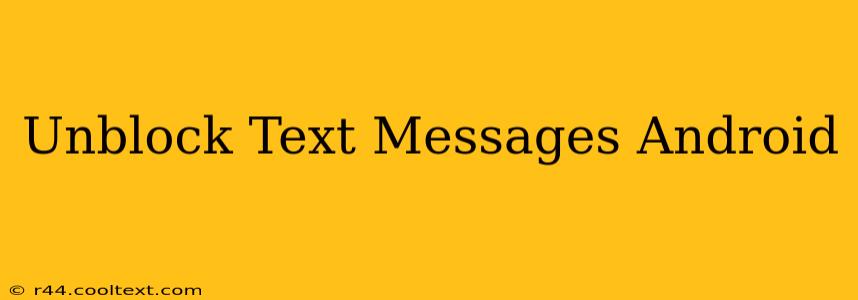Are you tired of accidentally blocking important text messages on your Android phone? This comprehensive guide will walk you through the process of unblocking text messages, regardless of whether you blocked a specific contact or all unknown numbers. We'll cover various Android versions and messaging apps, ensuring you can reconnect with your contacts quickly and easily.
Understanding Android Text Message Blocking
Before we dive into unblocking, it's crucial to understand how text message blocking works on Android. Most Android phones utilize either the built-in messaging app or a third-party app like Textra or Google Messages. The blocking method varies slightly depending on the app and Android version, but the general principle remains the same: blocked numbers are prevented from sending you messages. These messages may or may not appear in a separate blocked messages folder, depending on your app settings.
How to Unblock Text Messages on Android
The steps to unblock text messages vary slightly depending on your Android version and messaging app. However, the general process usually involves accessing the app's settings and finding the blocked contacts list. Here's a general walkthrough:
Method 1: Using the Built-in Messaging App
- Open your default messaging app: This is usually labeled "Messages," "Messaging," or something similar.
- Access settings: Look for a settings icon (usually a gear or three dots). The location may vary depending on your phone's manufacturer and Android version.
- Find blocked numbers: Within settings, look for sections like "Blocked numbers," "Blocked contacts," or "Spam protection."
- Unblock the contact: Locate the number you wish to unblock and select the "Unblock" option.
Method 2: Using Third-Party Messaging Apps (e.g., Textra, Google Messages)
The process is similar for third-party apps. However, the exact menu options might differ.
- Open your messaging app (e.g., Textra, Google Messages).
- Locate the settings menu: This is usually found by tapping the three vertical dots or a gear icon.
- Navigate to blocked contacts: Look for options like "Blocked numbers," "Blocked contacts," or a similar label.
- Unblock the desired number: Select the number you want to unblock and choose the "Unblock" option.
Unblocking Unknown Numbers
If you've blocked all unknown numbers, the process is usually found within the spam protection or blocking settings. You might need to adjust the settings to allow messages from unknown numbers. Caution: Enabling this could increase the number of spam messages you receive.
Troubleshooting Unblocking Issues
If you're having trouble unblocking a number, try these steps:
- Restart your phone: A simple restart often resolves minor software glitches.
- Check for app updates: Ensure your messaging app is updated to the latest version.
- Clear app cache and data: This can resolve issues caused by corrupted app data. (Note: This will delete your messaging history, so only do this as a last resort).
- Contact your carrier: If you continue to experience issues, contact your mobile carrier for support.
Keywords for SEO Optimization:
- Unblock text messages Android
- Unblock SMS Android
- Android unblock number
- Blocked text messages Android
- Unblock contact Android
- Android messaging settings
- Unblock unknown numbers Android
- Text message blocking Android
This comprehensive guide provides detailed instructions and troubleshooting tips to help users effectively unblock text messages on their Android devices. Remember to always back up your data before performing any significant troubleshooting steps.