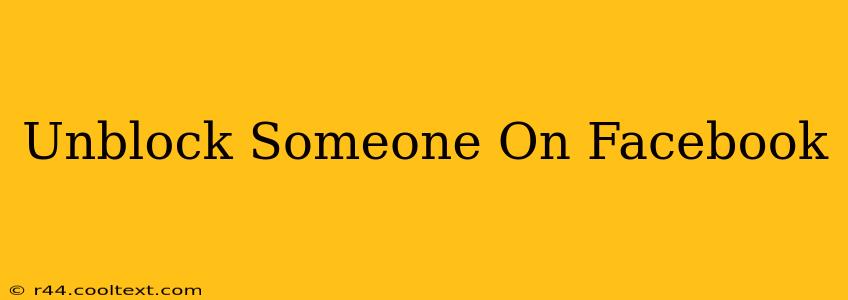Facebook, a ubiquitous platform connecting billions, sometimes necessitates blocking individuals. Whether it was a momentary lapse in judgment or a necessary protective measure, the time may come when you wish to reverse that decision. This comprehensive guide will walk you through how to unblock someone on Facebook, regardless of whether you're using the mobile app or the desktop website.
Understanding Facebook Blocks
Before we dive into the unblocking process, let's quickly review what happens when you block someone on Facebook:
- No Contact: The blocked person can no longer contact you through messages, comments, or friend requests.
- Invisibility: They won't see your posts, profile, or activity on Facebook.
- Mutual Friends Unaffected: Your mutual friends remain unaffected by the block. They can still interact with both of you.
How to Unblock Someone on Facebook (Mobile App)
The process for unblocking someone on the Facebook mobile app (available for both Android and iOS) is straightforward:
- Open the Facebook App: Launch the Facebook app on your smartphone or tablet.
- Access Settings & Privacy: Tap the three horizontal lines (menu icon) usually located in the top right corner of the screen. Then, tap "Settings & Privacy," followed by "Settings."
- Navigate to Blocked Users: Scroll down and find the "Blocked People" option under the "Privacy" section. Tap on it.
- Locate the Blocked User: You'll see a list of all the users you've blocked. Find the person you wish to unblock.
- Unblock: Tap on their name. You'll then see an option to "Unblock." Tap this button.
That's it! The person is now unblocked. They will be able to see your profile, posts, and interact with you again.
How to Unblock Someone on Facebook (Desktop Website)
Unblocking someone on the Facebook desktop website is equally simple:
- Log in to Facebook: Access your Facebook account through your web browser.
- Open Settings & Privacy: Click on the small inverted triangle in the top right corner of the Facebook window. Select "Settings & Privacy," then click "Settings."
- Locate Blocked Accounts: In the left-hand column, find and click on "Blocking."
- Find the User to Unblock: A list of blocked users will appear. Locate the individual you'd like to unblock.
- Unblock the User: Click the "Unblock" button next to their name.
After Unblocking: What to Expect
Once you've unblocked someone, keep in mind the following:
- They Can Contact You: They can now message you, comment on your posts, and send friend requests.
- Your Content is Visible: Your profile, posts, and activity will be visible to them.
- They Might Not Immediately Know: They won't receive a notification that they've been unblocked.
Troubleshooting Unblocking Issues
If you're having trouble unblocking someone, try these steps:
- Check Your Internet Connection: Ensure you have a stable internet connection.
- Restart the App/Browser: Closing and reopening the Facebook app or your web browser might resolve temporary glitches.
- Update the App: Make sure you have the latest version of the Facebook app installed.
- Contact Facebook Support: If the problem persists, contact Facebook's help center for assistance.
This comprehensive guide should help you easily unblock someone on Facebook. Remember, unblocking someone restores all previous interactions, so consider this decision carefully.