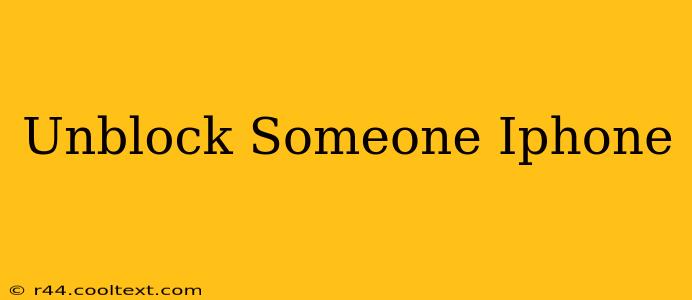Are you wondering how to unblock someone on iPhone? Perhaps you had a disagreement, a moment of frustration, or simply changed your mind. Whatever the reason, reversing a block on your iPhone is straightforward. This guide will walk you through the process for various communication methods, ensuring you can reconnect with whomever you've blocked.
Unblocking Contacts on iPhone: Messages, Phone Calls, and FaceTime
The process for unblocking someone is generally the same across different communication apps on your iPhone. Here's how to unblock a contact from Messages, Phone Calls, and FaceTime:
1. Accessing Blocked Contacts:
First, you need to find the list of your blocked contacts. Navigate to your iPhone's Settings app.
2. Locating Blocked Contacts:
Within Settings, scroll down and tap on Phone.
3. Unblocking the Contact:
Inside the Phone settings, you'll find the Blocked Contacts option near the bottom. Tap on it. You'll see a list of blocked contacts. Locate the person you wish to unblock.
4. Removing the Block:
Swipe left on the contact you want to unblock. A red Unblock button will appear. Tap it. Confirm the action if prompted. That's it! The contact is now unblocked, and they can once again contact you via phone calls. This same method works for FaceTime calls and iMessages as well. If you've also blocked them on other apps, like WhatsApp or Instagram, you'll need to unblock them within those apps individually.
Unblocking Someone from Specific Apps
While the above method works for core iPhone communication features, some apps might have their own blocking mechanisms. Here are some common examples:
-
WhatsApp: Open WhatsApp, go to Settings, then Account, then Privacy, and finally Blocked contacts. Find the person and unblock them.
-
Instagram: Go to your Instagram profile, tap the three lines (hamburger menu) in the top right corner, then go to Settings, then Privacy, and finally Blocked Accounts. Locate the user and unblock them.
Frequently Asked Questions (FAQs):
Q: What happens when I unblock someone?
A: Unblocking someone removes the restrictions you've placed on them. They'll then be able to contact you via the methods you haven't individually blocked within that specific app (e.g., phone, message, FaceTime, etc.). They will not receive a notification that you've unblocked them.
Q: Can they see if I blocked them?
A: No, your iPhone doesn't send a notification when you block someone. They might only realize you've blocked them if they can't contact you after trying multiple times.
Q: What if I've accidentally blocked someone?
A: Don't worry! Following the steps outlined above will easily remedy the situation.
Q: Can I unblock multiple contacts at once?
A: No, you need to unblock each contact individually.
This comprehensive guide should help you easily unblock someone on your iPhone. Remember to repeat the process for each app where you may have blocked the contact. If you encounter any issues, refer to Apple's official support documentation.