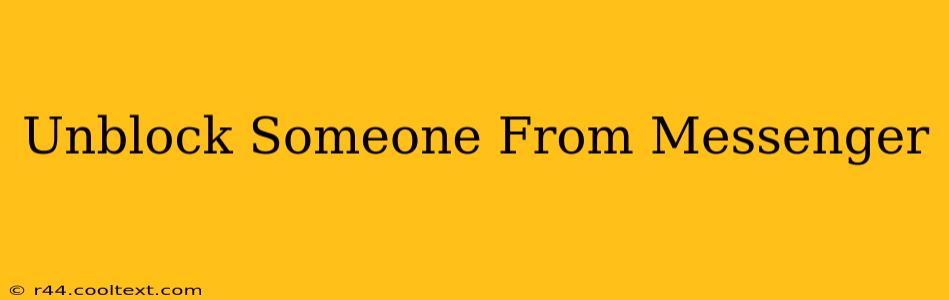Are you ready to reconnect with someone you've blocked on Messenger? This guide will walk you through the process of unblocking a contact, restoring your connection, and getting back in touch. We'll cover both the desktop and mobile versions of Messenger, ensuring you can easily unblock anyone regardless of your device.
Why Unblock Someone on Messenger?
Before we dive into the how-to, let's consider why you might want to unblock someone. Perhaps you've had a change of heart, a misunderstanding has been resolved, or you simply miss their presence in your Messenger network. Whatever the reason, regaining contact can be simple and straightforward.
How to Unblock Someone on Messenger (Desktop)
Unblocking someone on the Messenger desktop app is a quick and easy process:
- Open Messenger: Launch the Messenger application on your computer.
- Access Settings: Click on your profile picture in the top right corner. Then, select "Settings" from the dropdown menu.
- Navigate to People: In the Settings menu, find and select "People."
- Locate Blocked Contacts: Look for the "Blocked people" section. You should see a list of all the people you've blocked.
- Unblock the Contact: Find the person you wish to unblock from the list. Click the "Unblock" button next to their name. A confirmation message will appear to confirm the action.
Important Note: Once you unblock someone, they will be able to contact you again via Messenger. Messages they sent while they were blocked will not reappear in your inbox.
How to Unblock Someone on Messenger (Mobile)
The steps for unblocking someone on the Messenger mobile app (both Android and iOS) are slightly different:
- Open Messenger: Launch the Messenger application on your smartphone or tablet.
- Access Settings: Tap your profile picture in the top right corner. Then, tap "Settings."
- Find People & Accounts: Navigate to the "People" or "People & Accounts" section (the exact wording may vary slightly depending on your app version).
- Locate Blocked Contacts: Look for an option like "Blocked People," "Blocked Contacts," or a similar phrasing. Tap on it.
- Unblock the Contact: Locate the person you want to unblock. Tap their name, and you should see an option to "Unblock." Confirm your choice.
Similar to the desktop version, unblocking someone restores their ability to contact you. Previous messages sent while they were blocked remain inaccessible.
Troubleshooting and FAQs
- Can't find the "Blocked People" section? Ensure your Messenger app is updated to the latest version. Restarting your device may also help.
- What happens after I unblock someone? They'll be able to message you again as if nothing happened. However, any previous messages will remain unseen.
- Can I unblock multiple people at once? Unfortunately, Messenger currently doesn't support the bulk unblocking of contacts. You must unblock each person individually.
This comprehensive guide should help you successfully unblock anyone on Messenger. Remember to always think carefully before blocking someone, as it can permanently damage relationships if not managed appropriately. If you encounter further difficulties, consult Messenger's official help center.