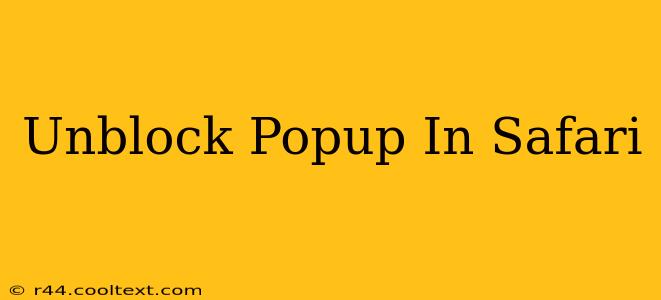Popups. We've all been there. That sudden, jarring interruption mid-browse. While some popups are genuinely useful (like a legitimate website notification), many are intrusive advertisements or malicious attempts to gain access to your data. Safari, like most browsers, has built-in popup blockers to protect you. But what happens when you need a popup to work, and it's blocked? This guide will walk you through how to unblock popups in Safari on your Mac, iPhone, and iPad, ensuring a smoother browsing experience while prioritizing your online security.
Understanding Safari's Popup Blocker
Safari's popup blocker is a crucial security feature designed to prevent unwanted pop-up windows from appearing. It's enabled by default and actively filters out most popups, significantly improving your browsing experience and reducing the risk of malware. However, legitimate websites sometimes rely on popups for functionality (think online forms, login portals, or payment gateways). Knowing how to manage this setting is key.
How to Unblock Popups in Safari on macOS (Mac)
The process for managing popup blockers in Safari on your Mac is straightforward:
-
Open Safari Preferences: Click the "Safari" menu in the top-left corner of your screen and select "Preferences."
-
Navigate to Websites: In the Preferences window, click on the "Websites" tab.
-
Locate Pop-up Windows: In the left-hand column, scroll down until you find "Pop-up Windows."
-
Choose Your Setting: The right-hand side will display a list of websites. You have three options:
- "Block" (Default): This is the standard setting, blocking popups from all websites.
- "Allow": Selecting this option will allow popups from the chosen website.
- "Ask": This option prompts you each time a website attempts to open a popup window, giving you more control.
-
Manage Website Permissions: To allow popups for a specific website, simply select it from the list and choose "Allow" from the dropdown menu. If you need to change a setting later, simply repeat the process.
Important Note: Only unblock popups for websites you trust. Be cautious of websites that aggressively use popups, as these could be indicative of malicious activity.
How to Unblock Popups in Safari on iOS (iPhone and iPad)
Managing popup settings on your iPhone or iPad is slightly different:
Unfortunately, Safari on iOS doesn't offer the granular website-specific control available on macOS. There isn't a direct setting to allow popups from individual sites. However, if you are encountering issues with a specific website, consider these points:
- Check Website Compatibility: Some websites might not be fully compatible with Safari's popup blocker. Try a different browser (like Chrome or Firefox) to see if the issue persists. This can help determine if the problem is with the website or Safari's settings.
- Update Safari: Ensure you're running the latest version of Safari. Updates often include bug fixes and improved compatibility.
- Contact Website Support: If you suspect the website itself is the problem, contact their support team to report the issue.
Troubleshooting Popup Issues
Even after adjusting your Safari settings, you might still encounter popup problems. Here are some additional troubleshooting steps:
- Extensions: Browser extensions can sometimes interfere with popup functionality. Try disabling extensions temporarily to see if this resolves the problem.
- Privacy Settings: Check your Safari privacy settings to ensure they're not overly restrictive. While strong privacy is important, overly strict settings can inadvertently block legitimate popups.
- Website's Code: Sometimes, the issue lies within the website's code itself. Unfortunately, you can't directly fix this; you'll need to rely on the website owners to address the problem.
By following these steps, you can effectively manage popup behavior in Safari, ensuring both a safe and functional browsing experience. Remember, caution and discernment are key when interacting with popups online. Always be wary of unexpected or aggressive popups.