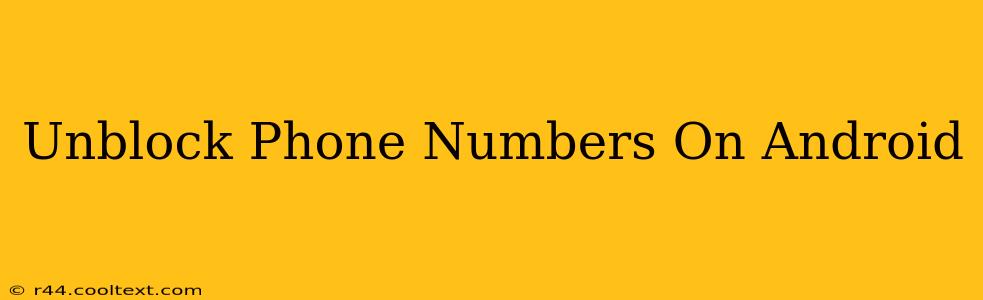Are you tired of missing important calls because a number is blocked on your Android phone? This comprehensive guide will walk you through the process of unblocking phone numbers on various Android devices and phone apps. We'll cover everything from standard Android settings to popular third-party call-blocking apps.
Understanding Blocked Numbers on Android
Before we dive into unblocking, let's quickly understand how numbers get blocked on your Android device. Typically, you block numbers through your phone's built-in call settings or using a third-party call-blocking app. These apps and settings maintain a list of blocked numbers, preventing incoming calls and messages from those contacts.
How to Unblock Phone Numbers on Stock Android
The process for unblocking numbers varies slightly depending on your Android version and phone manufacturer. However, the general steps remain similar:
-
Open the Phone App: Locate and open your default phone app. This is usually a green phone icon.
-
Access Recent Calls: Look for a "Recent" or "Recents" tab. This displays a log of your recent calls.
-
Locate the Blocked Number: Scroll through your recent calls and find the number you wish to unblock.
-
Access the Menu: Tap and hold on the blocked number. A menu should appear.
-
Unblock the Number: You'll see an option to "Unblock" or a similar phrase. Select this option.
Note: The exact wording and location of the "Unblock" option might differ slightly based on your Android version and phone's custom skin (like Samsung One UI or MIUI). If you can't find the "Unblock" option, consult your phone's user manual or search online for instructions specific to your Android model.
Unblocking Numbers in Third-Party Call Blocking Apps
Many Android users employ third-party call-blocking apps like Truecaller, Hiya, or RoboKiller to manage unwanted calls. Unblocking numbers within these apps usually involves these steps:
-
Open the App: Launch the specific call-blocking app you're using.
-
Access Blocked Numbers List: Look for a section labelled "Blocked Numbers," "Blocked List," or a similar designation. The location varies depending on the app.
-
Find the Number: Locate the phone number you wish to unblock within the list.
-
Unblock the Contact: Tap or select the number and choose the "Unblock" option.
Troubleshooting Unblocking Issues
If you're facing difficulties unblocking a number, consider these troubleshooting tips:
- Restart your phone: A simple restart can often resolve minor software glitches.
- Check for app updates: Ensure your phone's built-in dialer and any call-blocking apps are updated to the latest version.
- Clear app cache and data: If you're using a third-party app, clearing its cache and data might resolve the issue (note this will remove any custom settings within the app).
- Contact your phone's manufacturer or app support: For persistent issues, reach out to your phone manufacturer's support or the support team for the call-blocking app.
Keywords for SEO Optimization
- Unblock phone numbers
- Android
- Unblock number Android
- Blocked calls Android
- Unblock contact Android
- Unblock phone
- Unblock number
- Android phone settings
- Call blocking apps Android
- Truecaller unblock
- Hiya unblock
- RoboKiller unblock
This post is optimized for search engines by incorporating relevant keywords throughout the content naturally and using appropriate headings and formatting. Remember to share this post on social media and other platforms to improve its visibility!