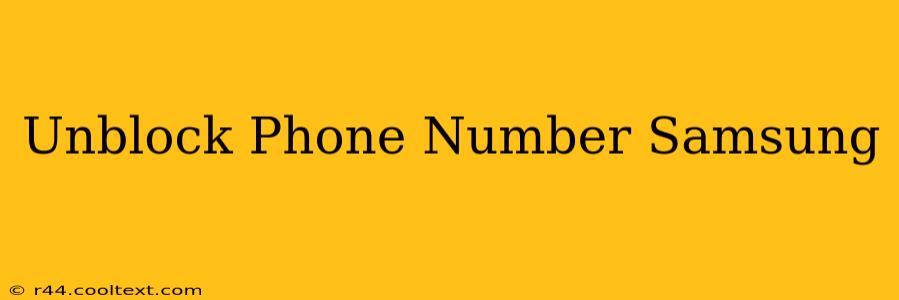Are you struggling to receive calls or texts from a specific number on your Samsung phone? This comprehensive guide will walk you through the process of unblocking a phone number on your Samsung Galaxy device, regardless of whether you accidentally blocked the contact or need to reverse a previous blocking action. We'll cover various methods and troubleshoot common issues.
Why is My Number Blocked on My Samsung?
Before we dive into unblocking, let's quickly understand why a number might be blocked in the first place. You might have:
- Accidentally blocked a number: It's easy to mis-tap during a call or within your contact settings.
- Blocked a spam caller: Your Samsung's built-in call blocking features might have automatically flagged a number as spam.
- Manually blocked a number: You might have intentionally blocked a number due to unwanted calls or messages.
How to Unblock a Phone Number on Samsung: The Easy Ways
There are several ways to unblock a phone number on your Samsung Galaxy device, depending on how you originally blocked the number and your phone's software version.
Method 1: Unblocking from the Phone App
This is the most common and straightforward method.
- Open the Phone app: Locate and open your default phone application.
- Access the Blocked Numbers list: The location of this list varies slightly depending on your Android version and Samsung phone model. You might find it under:
- Settings: Tap the three vertical dots (More options) usually located in the top right corner, then select "Settings". Look for a section labeled "Blocked numbers" or similar.
- Recent Calls: In the call log screen, you might see an option for "Blocked numbers".
- Locate the blocked number: Find the number you wish to unblock in the list.
- Unblock the number: Select the number and choose the option to "Unblock" or remove it from the blocked list.
Method 2: Unblocking from Contacts
If you blocked the number directly from a contact's details:
- Open the Contacts app: Find and open your contacts app.
- Locate the contact: Find the contact whose number you want to unblock.
- Access Contact Details: Open the contact's details.
- Check for Block option: Look for an option to block/unblock calls; if present, toggle it to unblock. This option might be labeled differently depending on your phone's software version.
Method 3: Checking Third-Party Apps
Some third-party call-blocking apps offer more advanced features. If you use such an app, you'll need to consult that app's instructions to unblock numbers.
Troubleshooting Unblocking Issues
If you're still unable to receive calls or messages from a particular number after trying the above steps, consider these troubleshooting points:
- Restart your phone: A simple restart can often resolve minor software glitches.
- Check network connectivity: Ensure your phone has a strong cellular or Wi-Fi connection.
- Check for software updates: An outdated operating system might have compatibility issues. Update your phone's software to the latest version.
- Contact your carrier: If the problem persists, contact your mobile carrier to rule out any network-related issues.
Keyword Optimization: unblock phone number samsung, unblock contact samsung, samsung blocked numbers, unblock number galaxy, how to unblock a number on samsung, unblock phone number android, samsung call blocking, remove blocked number samsung, unblock text messages samsung.
By following these steps, you should be able to successfully unblock phone numbers on your Samsung device. Remember to be mindful when blocking numbers and always double-check before taking action!