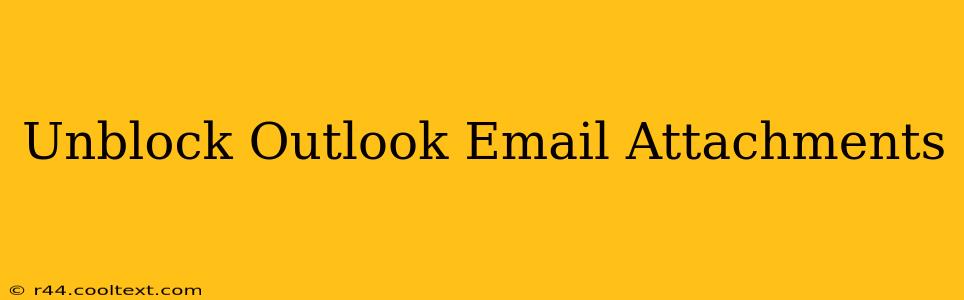Are you struggling to open email attachments in Outlook? Frustrated by security settings blocking important files? You're not alone. Many users encounter issues with Outlook's attachment blocking features. This comprehensive guide will walk you through troubleshooting common problems and ensuring you can safely access your attachments.
Understanding Outlook's Attachment Blocking
Outlook's attachment blocking is a crucial security feature designed to protect your computer from malware and viruses often hidden within malicious attachments. However, this protection can sometimes be overly cautious, preventing you from opening legitimate files. Understanding why Outlook blocks attachments is the first step to resolving the issue.
Common Reasons for Blocked Attachments:
- File Type Restrictions: Outlook has a built-in list of file types it considers potentially unsafe. Commonly blocked types include .exe (executable files), .scr (screen savers), and various script files.
- Sender Reputation: If an email comes from an unknown or untrusted sender, Outlook might block attachments as a precaution.
- Suspicious Content: Even familiar file types can be blocked if Outlook's security software detects suspicious code or behavior within the attachment.
- Attachment Size Limits: Excessively large attachments might be blocked to prevent overloading the system.
How to Unblock Outlook Email Attachments Safely
Before you proceed, remember that caution is key. Never open an attachment from an unknown or untrusted source. If you're unsure about an email's legitimacy, do not open the attachment.
1. Check Your Junk Email Folder:
Sometimes, legitimate emails with attachments end up in your junk or spam folder. Check this folder first. If the email is there, mark it as "Not Junk" to move it to your inbox.
2. Add the Sender to Your Safe Senders List:
If you regularly receive attachments from a particular sender and Outlook keeps blocking them, add the sender's email address to your safe senders list. This will significantly reduce the chances of future blocks. The exact process varies slightly depending on your Outlook version, but generally involves accessing your Outlook settings and adding the email address to a "Safe Senders" or similar list.
3. Review Your Outlook Security Settings:
Your Outlook security settings control how aggressively the program blocks attachments. You can often adjust these settings to allow more file types or reduce the sensitivity of the security scan. Again, the exact location of these settings will vary depending on your version of Outlook and whether you're using a desktop, web, or mobile client. Exercise caution when changing these settings as relaxing security too much could expose your system to risks.
4. Scan the Attachment Before Opening:
Before opening any attachment, even if it's from a trusted sender, scan it with a reputable antivirus program. This provides an extra layer of security and peace of mind.
5. Consider Alternative File Formats:
If the sender allows it, request the attachment in a safer format. For example, ask for a PDF instead of a DOCX if possible. This reduces the risk of malicious code.
6. Contact the Sender:
If you're still unable to open an attachment, contact the sender and request a resend or an alternative method of delivery.
Preventing Future Attachment Blocking Issues
Proactive measures can prevent future headaches. Consider these best practices:
- Keep your antivirus software updated: Regular updates ensure your software has the latest virus definitions.
- Be cautious of suspicious emails: Beware of emails with unusual subject lines, grammatical errors, or requests for personal information.
- Educate yourself on phishing and malware: Understanding common threats is your best defense.
By following these steps, you can effectively unblock Outlook email attachments while maintaining a secure computing environment. Remember, prioritizing safety is paramount. If you are ever in doubt, err on the side of caution.