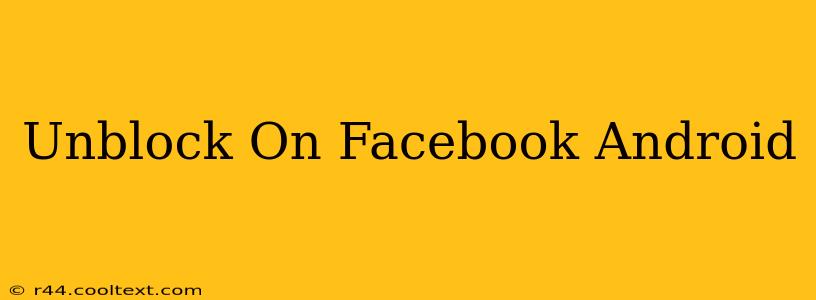Getting blocked on Facebook can be frustrating, especially if it's someone you want to reconnect with or if you believe the block was a mistake. This guide will walk you through the process of unblocking someone on Facebook using your Android device. We'll cover various scenarios and troubleshooting tips to ensure a smooth experience.
Understanding Facebook Blocks
Before we dive into the unblocking process, it's helpful to understand what a Facebook block entails. When you block someone, they can no longer:
- See your profile: Your profile, posts, and stories will be completely hidden from them.
- Message you: They won't be able to send you messages on Facebook Messenger.
- Add you as a friend: They won't be able to send a friend request.
- Tag you in posts or photos: They'll be unable to tag you in any content.
How to Unblock Someone on Facebook Android
Unblocking someone is thankfully straightforward. Here's a step-by-step guide:
-
Open the Facebook app: Launch the official Facebook app on your Android phone or tablet.
-
Access your Settings & Privacy: Tap the three horizontal lines (the menu icon) located in the top right corner of the screen. Scroll down and tap on "Settings & Privacy," then select "Settings."
-
Navigate to Blocking: Within the Settings menu, you'll find a section related to "Blocking." The exact wording might vary slightly depending on your app version, but it will be easily identifiable. Tap on it.
-
Find the Blocked User: You'll see a list of people you've blocked. Locate the person you wish to unblock.
-
Unblock the User: Next to the person's name, you should see an "Unblock" option. Tap this button.
-
Confirmation: Facebook might display a confirmation message. Review it and proceed if you're certain you want to unblock this person.
Troubleshooting Common Issues
-
Can't find the Blocking settings: If you're having trouble locating the "Blocking" option, try updating your Facebook app to the latest version. An outdated app can sometimes cause interface inconsistencies.
-
User not appearing in the blocked list: Double-check to make sure you actually blocked the person. If you're unsure, search their profile. If you can't find it, they might have already removed you as a friend or deactivated their account.
-
Unblocking doesn't seem to work: After unblocking someone, give it some time. Facebook's systems need a few minutes to update. Try restarting the app or even your phone. If the issue persists, consider contacting Facebook support.
Keyword Optimization and SEO
This guide incorporates various SEO best practices, including:
-
Keyword targeting: The primary keyword phrase, "unblock on Facebook Android," is used naturally throughout the title and content. Related keywords like "Facebook block," "unblock someone Facebook," and "unblock Facebook Android app" are also strategically integrated.
-
Semantic SEO: The content focuses on the user's intent—how to unblock someone—providing comprehensive information related to blocking features.
-
On-page optimization: Headings (H2, H3), bold text, and a clear structure enhance readability and keyword prominence.
-
Off-page optimization: Promoting this guide through social media, relevant forums, and Q&A sites will help improve its visibility and authority.
By following these steps, you should be able to unblock someone on Facebook from your Android device efficiently. Remember, always be mindful of your online interactions and consider the implications before blocking or unblocking someone on Facebook.