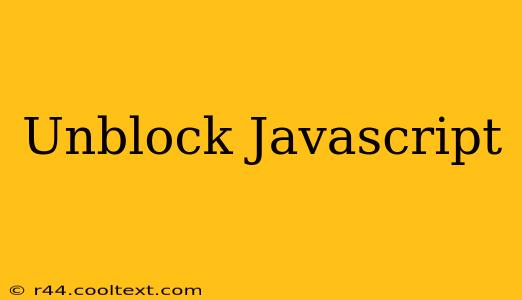Javascript is a fundamental programming language for web interactivity. If you're seeing a message that Javascript is blocked, or your website isn't functioning as expected, you've come to the right place. This guide will walk you through troubleshooting and resolving Javascript blocking issues across different browsers and devices.
Why is Javascript Blocked?
Before we jump into solutions, understanding why Javascript might be blocked is crucial. Several factors can contribute:
- Security Concerns: Browsers often block Javascript by default from untrusted or potentially malicious websites to protect your data and system. This is a crucial security feature.
- Browser Settings: Your browser might have Javascript explicitly disabled in its settings.
- Browser Extensions: Some browser extensions, particularly security or privacy-focused ones, can interfere with Javascript execution.
- Outdated Browser: An outdated browser might lack the necessary features or security updates to handle modern Javascript efficiently, leading to blocking.
- Website Issues: Rarely, the website itself might have coding errors that trigger Javascript blocking as a safety measure.
How to Unblock Javascript: A Step-by-Step Guide
The solution to unblocking Javascript depends on the root cause. Let's explore the most common scenarios and their fixes:
1. Check Your Browser Settings
This is the most common reason for Javascript being blocked. The steps vary slightly depending on your browser:
- Google Chrome: Type
chrome://settings/contentin the address bar. Find "Javascript" and ensure the toggle is switched to "Allowed". - Mozilla Firefox: Type
about:preferences#privacyin the address bar. Under "Permissions," locate "Javascript" and ensure it's enabled. - Microsoft Edge: Type
edge://settings/content/javascriptin the address bar. Enable Javascript. - Safari: Go to Safari > Preferences > Websites > Javascript. Ensure the website you're visiting is set to "Allow".
2. Disable Browser Extensions
Temporarily disable browser extensions, one by one, to identify any potential conflicts. If Javascript works after disabling a specific extension, that extension is likely the culprit. Consider updating or uninstalling the problematic extension.
3. Update Your Browser
Outdated browsers are more prone to security issues and compatibility problems. Visit your browser's official website to download and install the latest version.
4. Clear Browser Cache and Cookies
Sometimes, corrupted cache and cookies can interfere with Javascript functionality. Clearing them can often resolve this issue. The steps for clearing cache and cookies also vary slightly depending on your browser. Consult your browser's help documentation for specific instructions.
5. Check Website for Errors
If you've tried all the above steps and Javascript remains blocked, the problem might lie within the website itself. In this case, contacting the website administrator might be necessary.
Preventing Future Javascript Blocking
To avoid future Javascript blocking issues:
- Keep your browser updated: Regularly update your browser to benefit from the latest security patches and compatibility improvements.
- Manage your browser extensions carefully: Only install extensions from trusted sources and regularly review which extensions you have enabled.
- Be cautious of unfamiliar websites: Avoid visiting websites that look suspicious or untrusted.
By following these steps, you should be able to unblock Javascript and enjoy the full functionality of interactive websites. Remember to always prioritize your online security. If you continue experiencing problems, seeking assistance from online forums or your browser's support resources can be helpful.