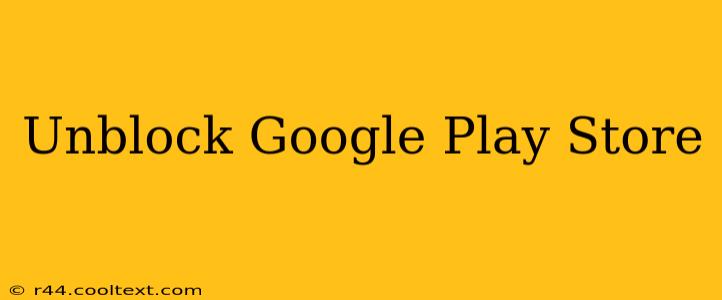Are you facing issues accessing the Google Play Store? Getting the dreaded "Play Store not working" error message can be incredibly frustrating. This comprehensive guide will walk you through troubleshooting common problems and getting your access back up and running. We'll cover everything from simple fixes to more advanced solutions, ensuring you can once again download your favorite apps and games.
Common Reasons Why You Can't Access the Google Play Store
Several factors can prevent you from accessing the Google Play Store. Let's explore some of the most frequent culprits:
1. Network Connectivity Problems:
- Weak or No Internet Connection: The most basic reason is often the simplest. Ensure your device is connected to a stable Wi-Fi network or has a strong cellular data connection. Try restarting your router or modem if you suspect a network issue.
- Proxy Server or VPN Interference: If you're using a proxy server or VPN, these can sometimes interfere with Google Play Store access. Temporarily disable them to see if this resolves the problem. If it does, you may need to configure your proxy or VPN settings to allow access to Google Play services.
2. Google Play Store App Issues:
- App Cache and Data: Accumulated cache and data can corrupt the app's functionality. Clearing the cache and data can often resolve many issues. Go to your device's Settings > Apps > Google Play Store, and tap on "Storage," then select "Clear Cache" and "Clear Data."
- Outdated App Version: An outdated Play Store app can be incompatible with newer Android versions or have bugs that prevent access. Check for updates in the Google Play Store (if accessible) or via your device's app store.
- App Crashes: Force-stopping and restarting the Google Play Store app can sometimes resolve temporary crashes. Find the app in your app list and select "Force Stop."
3. Google Account Problems:
- Incorrect Account Credentials: Double-check that you're using the correct Google account email address and password. Try signing out and back in to ensure everything is working properly.
- Account Issues: Problems with your Google account itself, like account restrictions or suspensions, can prevent access. Check your Google account status for any notifications or restrictions.
- Family Link Restrictions: If your device is managed by Family Link, parental controls might be blocking access. Check the Family Link settings.
4. Device-Specific Issues:
- Outdated Android Version: An outdated Android operating system may not be compatible with the latest Google Play Store version. Check for available system updates.
- Insufficient Storage Space: Make sure you have enough free space on your device's internal storage. The Play Store requires sufficient space to download and install apps.
- Corrupted System Files: In rare cases, corrupted system files can cause problems. A factory reset (as a last resort) might resolve deep-seated issues, but remember to back up your data first!
Advanced Troubleshooting Steps
If the above steps haven't resolved the problem, consider these more advanced options:
- Restart Your Device: A simple restart can often fix temporary glitches.
- Check for System Updates: Ensure your Android version is up-to-date.
- Contact Google Support: If the problem persists, reach out to Google Play Store support for further assistance.
By systematically working through these troubleshooting steps, you should be able to unblock the Google Play Store and get back to enjoying your favorite apps. Remember to always back up your data before attempting any major troubleshooting steps like a factory reset.
Keywords: unblock Google Play Store, Google Play Store not working, fix Google Play Store, troubleshoot Google Play Store, Google Play Store problems, access Google Play Store, Google Play Store error, Play Store issues, Android app store problems.