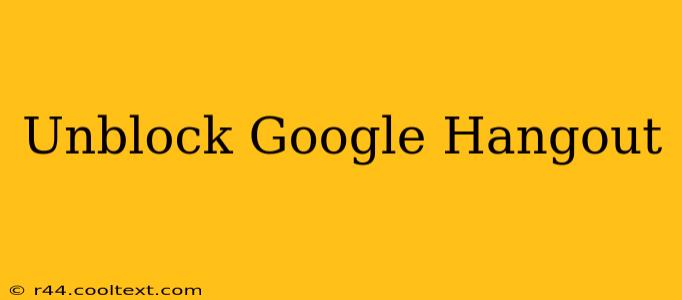Google Hangouts, while integrated into other Google services like Chat, may still experience accessibility issues depending on your network or device settings. This guide will walk you through troubleshooting steps to unblock Google Hangouts and ensure seamless communication.
Why is Google Hangouts Blocked?
Several reasons can prevent you from accessing Google Hangouts:
- Network Restrictions: Your school, workplace, or internet service provider might block access to certain websites or ports used by Hangouts for security or bandwidth reasons. This is the most common cause.
- Firewall Issues: Firewalls on your computer or network can prevent connections to Hangouts' servers. They might be blocking the necessary ports or identifying Hangouts as a security threat.
- Browser Extensions: Browser extensions designed to block ads or enhance privacy might unintentionally interfere with Hangouts' functionality.
- Outdated Browser or App: An outdated browser or Hangouts app can be incompatible with current server requirements, leading to connection issues.
- VPN Interference: If you're using a Virtual Private Network (VPN), it could be interfering with your connection to Google's servers. Try temporarily disabling it.
How to Unblock Google Hangouts
Let's troubleshoot the most common causes:
1. Check Network Restrictions:
- Contact your IT administrator (if applicable): If you're at work or school, your IT department may have blocked Hangouts. Contact them to request access or inquire about alternative communication tools.
- Check your internet provider's settings: Some ISPs may block certain services. Contact your provider for assistance.
2. Configure your Firewall:
- Temporarily disable your firewall: This helps determine if your firewall is the culprit. If Hangouts works, add Hangouts to your firewall's exceptions list. Remember to re-enable your firewall afterward. Important: Disabling your firewall increases your vulnerability to online threats. Only do this temporarily for troubleshooting purposes.
- Check firewall settings: Look for options to add exceptions or allow specific programs through the firewall. Google Hangouts (or Google Chat, if that's how you access it) should be listed.
3. Disable Browser Extensions:
- Temporarily disable extensions: Disable browser extensions, especially ad blockers or privacy tools, one by one to see if any are interfering with Hangouts.
4. Update your Browser and Apps:
- Update your browser: Ensure you're using the latest version of your web browser (Chrome, Firefox, etc.).
- Update the Google Chat app (if applicable): Make sure you have the latest version of the Google Chat application installed on your device.
5. Check your VPN:
- Temporarily disable your VPN: See if Hangouts works without the VPN. If it does, your VPN might be blocking the connection. Try a different VPN or contact your VPN provider for support.
Still Blocked? Further Troubleshooting Steps:
- Clear your browser's cache and cookies: Sometimes, cached data can interfere with website functionality.
- Try a different network: Connect to a different Wi-Fi network or use your mobile data to see if the problem is network-specific.
- Use a different browser or device: Attempt to access Hangouts using a different browser or device to rule out device-specific issues.
- Check Google's server status: Occasionally, Google Hangouts may experience outages. Check Google's official status page for any reported issues.
By following these steps, you should be able to identify and resolve the issue preventing you from accessing Google Hangouts. Remember to prioritize security and only temporarily disable security features like firewalls during troubleshooting. If the problem persists, contact Google support or your network administrator for further assistance.