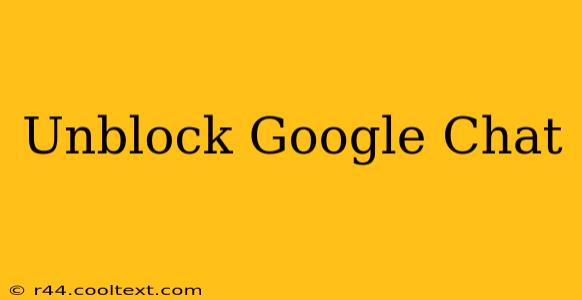Google Chat, a powerful communication tool, can sometimes be blocked by network restrictions or individual settings. This guide provides comprehensive solutions to help you unblock Google Chat, regardless of the reason for the blockage.
Why is Google Chat Blocked?
Before we dive into solutions, understanding why Google Chat might be blocked is crucial. The most common reasons include:
- Network Restrictions: Your school, workplace, or internet service provider (ISP) might block access to Google Chat due to security policies or bandwidth limitations. This is a common occurrence in environments with strict internet usage controls.
- Firewall Issues: Firewalls, whether on your computer or your network, can sometimes incorrectly identify Google Chat as a threat and block its connection.
- Browser Extensions: Certain browser extensions or add-ons designed to enhance security or block specific websites may inadvertently block Google Chat.
- Proxy Server Settings: If you're using a proxy server, its configuration might prevent Google Chat from functioning correctly.
- Outdated Browser: An outdated browser may lack the necessary security protocols or features to properly connect to Google Chat.
How to Unblock Google Chat: Step-by-Step Solutions
Let's tackle each potential cause with effective solutions:
1. Check Network Restrictions:
- Contact your Network Administrator: If you're in a workplace or educational setting, contacting your network administrator is the first step. They can confirm whether Google Chat is intentionally blocked and, if so, explore possibilities for authorized access. This is often the most straightforward solution for network-level blocks.
- Check your company's Acceptable Use Policy (AUP): Your AUP clearly outlines permitted and restricted applications. Understanding this policy is essential for navigating workplace internet access.
2. Troubleshoot Firewall Settings:
- Temporarily Disable Your Firewall (Use with Caution): As a diagnostic step, temporarily disabling your firewall can help determine if it's the culprit. Remember to re-enable it afterward. This should only be done on a trusted network.
- Configure Firewall Exceptions: Add Google Chat's IP addresses and ports as exceptions in your firewall settings. You'll need to research the specific IP addresses and ports used by Google Chat, as these can change. This is a more secure alternative to disabling the firewall completely.
3. Review Browser Extensions and Add-ons:
- Disable Suspicious Extensions: Temporarily disable any recently installed browser extensions or add-ons that might interfere with Google Chat's functionality. Restart your browser after disabling any extensions.
- Update Browser Extensions: Ensure all your extensions are up to date to prevent compatibility issues. Outdated extensions can sometimes cause conflicts with web applications.
4. Configure Proxy Server Settings:
- Check Proxy Settings: Verify that your proxy server settings are correctly configured. Incorrect proxy settings are a common cause of connectivity problems. Consult your network administrator or proxy server documentation for the correct configuration.
- Bypass Proxy Temporarily: Try temporarily disabling your proxy server to see if it resolves the issue. Again, this should only be done on a trusted network.
5. Update Your Browser:
- Install the Latest Browser Version: Ensure your web browser is up-to-date. Outdated browsers often lack the necessary security updates and compatibility features to function correctly with modern web applications like Google Chat.
6. Use a VPN (Virtual Private Network):
- Consider a VPN (With Caution): A VPN can mask your IP address, potentially bypassing network restrictions. However, use a reputable VPN and be aware of the security and privacy implications of using a VPN. Many workplaces explicitly prohibit the use of VPNs, so check your company's policies before using this solution.
Google Chat Alternatives if Unblocking Fails
If all else fails, consider these Google Chat alternatives:
- Google Meet: For video conferencing and group calls.
- Zoom: A popular video conferencing platform.
- Microsoft Teams: A comprehensive communication and collaboration tool.
- Slack: Another popular collaboration platform.
By systematically following these steps, you should be able to effectively unblock Google Chat and restore your communication capabilities. Remember to prioritize security and adhere to your network's policies throughout the troubleshooting process.