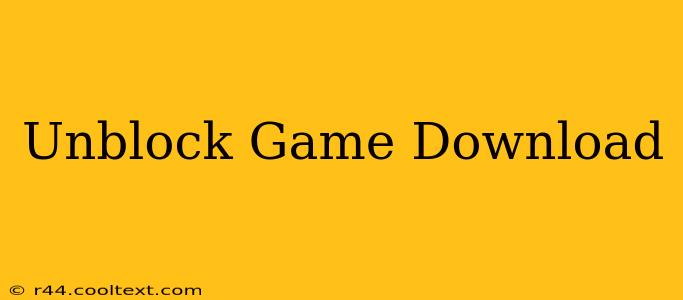Are you experiencing frustrating download problems when trying to get your hands on your favorite games? This guide will help you troubleshoot common issues and get those downloads flowing smoothly again. We'll cover a range of problems and solutions, from simple fixes to more advanced techniques. Let's get those games downloading!
Common Reasons Why Game Downloads Fail
Several factors can hinder your ability to download games. Let's explore the most frequent culprits:
1. Insufficient Bandwidth:
A slow or unstable internet connection is a primary cause of download failures. High-bandwidth games require a strong, consistent connection. Try downloading during off-peak hours when internet traffic is lower. Consider using a wired connection instead of Wi-Fi for a more stable download.
2. Firewall or Antivirus Interference:
Your firewall or antivirus software might mistakenly identify the game installer as a threat, blocking the download. Temporarily disabling these programs (carefully and only for the duration of the download) can resolve this. Remember to re-enable them afterward.
3. Corrupted Download:
A corrupted download file prevents installation. Try restarting the download. If the problem persists, check the download source for integrity verification tools or alternative download links. Consider using a download manager for improved reliability.
4. Insufficient Disk Space:
Ensure you have ample free space on your hard drive. Games, especially modern titles, can require significant storage. Delete unnecessary files or uninstall programs to free up space.
5. Server Issues:
The game's download server might be experiencing technical difficulties. Try again later or check the game developer's website or social media for updates on server status.
6. Incorrect Download Link:
Double-check that you're using the correct download link. Typos in the URL can lead to download failures.
Solutions to Unblock Game Downloads
Here's a breakdown of practical solutions:
- Check your Internet Connection: Run a speed test to assess your bandwidth. Restart your modem and router.
- Temporarily Disable Firewall/Antivirus: Only do this temporarily and only if you're certain of the download source's legitimacy. Add the game's installer to your antivirus's exceptions list.
- Restart Your Computer: A simple restart can often solve minor glitches affecting downloads.
- Clear Browser Cache and Cookies: Accumulated cache and cookies can interfere with downloads. Clearing them can improve performance.
- Use a Download Manager: Download managers often offer better error handling and resume capabilities than built-in browser downloaders.
- Contact Support: If all else fails, contact the game's support team or the platform where you're downloading the game (Steam, Epic Games Store, etc.).
Optimizing Your Download Experience
For a smoother download experience, consider these tips:
- Download during off-peak hours: Avoid downloading during peak internet usage times.
- Close unnecessary programs: Free up system resources for a faster download.
- Use a wired connection: Wired connections are generally more stable than Wi-Fi.
By following these steps, you should be able to resolve most game download issues and enjoy your games without interruption. Remember to always download from trusted sources to protect your system from malware.