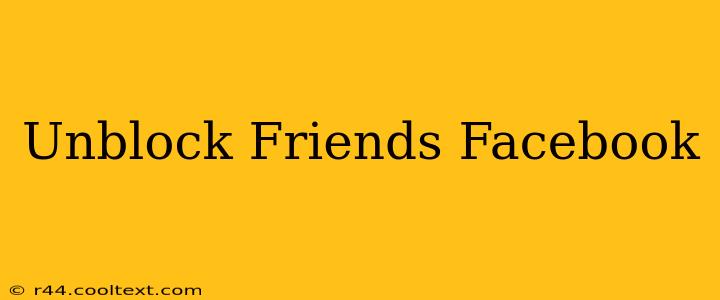Facebook, a platform connecting billions, sometimes leads to relationship hiccups. Unblocking a friend is thankfully straightforward, but the process varies slightly depending on whether you're using the desktop site or the mobile app. This guide will walk you through both, ensuring you can reconnect with your friends quickly and easily.
Understanding Facebook Blocking
Before we dive into the unblocking process, it's helpful to understand what happens when you block someone on Facebook. Blocking a friend prevents them from:
- Viewing your profile: They won't be able to see your posts, photos, or any other information you've shared publicly or with friends.
- Tagging you in posts: They can't tag you in photos, posts, or videos.
- Sending you messages: They won't be able to send you direct messages.
- Adding you as a friend: They can't send a friend request.
How to Unblock a Friend on Facebook (Desktop)
This method applies if you're using a computer or laptop to access Facebook.
-
Access your Facebook Settings: Click on the downward-facing arrow in the top right corner of your Facebook page. Select "Settings & Privacy," then choose "Settings."
-
Locate the Blocking Section: In the left-hand menu, scroll down until you find "Blocking." Click on it.
-
Find the Friend to Unblock: You'll see a list of blocked users. Locate the friend you wish to unblock.
-
Unblock the User: Next to your friend's name, you'll see the "Unblock" button. Click it. Facebook will confirm the action. Your friend is now unblocked!
How to Unblock a Friend on Facebook (Mobile App)
The process on the mobile app (both iOS and Android) is slightly different:
-
Open the Facebook App: Launch the Facebook mobile app on your smartphone or tablet.
-
Access Settings & Privacy: Tap the three horizontal lines in the bottom right corner (or top right, depending on your app version). Scroll down and tap "Settings & privacy," then select "Settings."
-
Navigate to Blocking: Scroll down the Settings menu until you find "Blocking." Tap on it.
-
Unblock Your Friend: Similar to the desktop version, you'll see a list of blocked users. Find the friend you want to unblock and tap the "Unblock" button. Facebook will confirm the unblocking. You've successfully unblocked your friend!
What Happens After Unblocking?
After unblocking a friend, they will once again be able to see your public posts and interact with your profile as before. However, keep in mind:
- Friend Request: If you previously blocked them before they sent a friend request, they will need to send a new one.
- Past Interactions: They will not be able to see past interactions (messages, comments, etc.) that occurred while they were blocked.
Maintaining Healthy Facebook Relationships
Unblocking a friend is a simple action, but it's important to remember that healthy online relationships require communication and respect. Before blocking or unblocking someone, consider the reasons behind your actions and explore alternative methods of resolving conflicts.
This comprehensive guide provides you with the steps to unblock friends on Facebook, regardless of your device. Remember to always practice respectful online interactions. If you have any questions, feel free to leave a comment below!