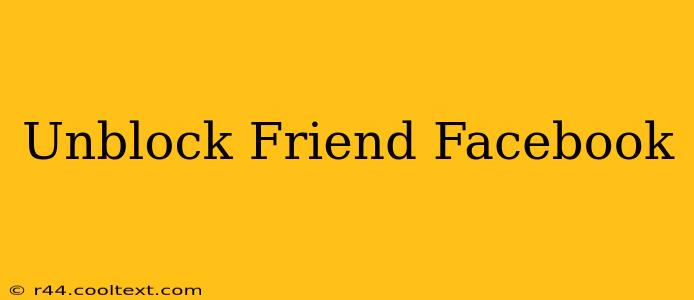Facebook, while connecting billions, sometimes leads to misunderstandings that result in blocked friends. If you've had a change of heart and want to reconnect, this guide will walk you through unblocking a friend on Facebook. We'll cover both the desktop and mobile versions, ensuring you can easily restore your connection regardless of your device.
Why Would You Unblock Someone on Facebook?
Before we dive into the how-to, let's quickly address why you might want to unblock someone. Reasons can range from:
- Reconciliation: A disagreement has been resolved, and you're ready to rekindle your friendship.
- Missed Connection: You accidentally blocked the person and now realize your mistake.
- Second Chance: You've had time to reflect and want to give the friendship another try.
- Important Updates: You need to see their posts or updates for personal or professional reasons.
How to Unblock a Friend on Facebook (Desktop)
The process on your computer is fairly straightforward:
- Access your Facebook settings: Log into your Facebook account and click on the small downward-facing arrow in the top right corner. Select "Settings & Privacy," then "Settings."
- Locate Blocking Settings: In the left-hand menu, you'll find "Blocking." Click on it.
- Find the Blocked User: A list of blocked users will appear. Locate the friend you wish to unblock.
- Unblock the Friend: Next to their name, you'll see the "Unblock" button. Click it. Facebook will confirm the action.
How to Unblock a Friend on Facebook (Mobile App)
Unblocking a friend on the mobile app is slightly different, but equally simple:
- Navigate to Settings: Open the Facebook app and tap the three horizontal lines (hamburger menu) in the bottom right corner (or top right, depending on your app version).
- Find Settings & Privacy: Scroll down and tap "Settings & Privacy," then "Settings."
- Access Blocking Settings: Similar to the desktop version, find and tap "Blocking."
- Unblock the User: Locate the person you want to unblock from the list and tap "Unblock." Confirm your action.
What Happens After Unblocking?
Once you unblock a friend, they will once again be able to:
- See your profile: They can view your posts, photos, and other information.
- Interact with your posts: They can like, comment, and share your content.
- Send you messages: They can initiate conversations with you through Facebook Messenger.
- Add you as a friend (if applicable): If they previously sent a friend request and you blocked them, you might need to accept it again.
Troubleshooting: Friend Still Not Appearing?
Occasionally, there may be a slight delay after unblocking. If your friend still doesn't appear in your friend list or newsfeed immediately, try:
- Refreshing your Facebook page: A simple refresh often resolves temporary glitches.
- Logging out and back in: Sometimes logging out and then logging back into your account can help.
- Checking your friend's privacy settings: Ensure their profile isn't set to private, preventing you from seeing their content.
If you continue to experience problems after trying these troubleshooting steps, you may need to contact Facebook support directly.
This comprehensive guide should help you easily unblock a friend on Facebook. Remember to always communicate clearly and respectfully, even after reconnecting. Happy Facebooking!