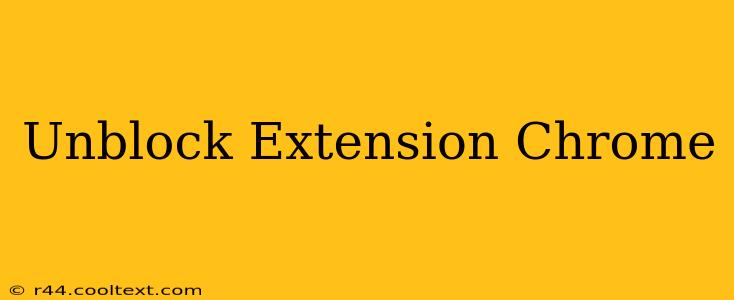Are you facing issues with Chrome extensions being blocked? This comprehensive guide will walk you through troubleshooting and resolving common extension blocking problems in Google Chrome. We'll cover everything from simple fixes to more advanced solutions, ensuring you can get your favorite extensions working again.
Why are my Chrome Extensions Blocked?
Several reasons can lead to Chrome extensions being blocked. Understanding the cause is the first step towards finding a solution. Here are some common culprits:
- Outdated Extensions: Extensions need regular updates to maintain compatibility with the latest Chrome version and security patches. Outdated extensions can be flagged as insecure and blocked.
- Security Concerns: Chrome's security features are designed to protect your data. If an extension is detected as potentially harmful or violating Chrome's terms of service, it will be blocked.
- Conflicting Extensions: Sometimes, two or more extensions might conflict with each other, causing one or more to malfunction or be blocked.
- Browser Issues: Corrupted browser data or settings can interfere with extension functionality, leading to blocks.
- Administrator Restrictions: If you're using a managed Chrome profile (often in workplaces or schools), administrative policies might restrict the use of certain extensions.
How to Unblock Chrome Extensions: Step-by-Step Guide
Let's explore practical solutions to unblock your Chrome extensions:
1. Update Your Extensions
This is the simplest and often most effective solution.
- Open Chrome: Launch your Google Chrome browser.
- Access Extensions: Type
chrome://extensionsin the address bar and press Enter. - Check for Updates: Examine each extension for an "Update" button. Click on it to update any outdated extensions. If an update is available, install it.
- Restart Chrome: After updating, restart your browser to ensure the changes take effect.
2. Reinstall the Extension
If updating doesn't work, reinstalling the extension can resolve many issues.
- Remove the Extension: In the
chrome://extensionspage, locate the blocked extension and click the "Remove" button. - Reinstall the Extension: Go to the Chrome Web Store and search for the extension. Click "Add to Chrome" to reinstall it.
3. Check Chrome's Extension Settings
Ensure that the extension is properly enabled.
- Open Extensions Page: Navigate to
chrome://extensions. - Enable the Extension: Verify that the toggle switch next to the extension is turned on (blue). If it's off (grey), click to enable it.
4. Troubleshoot Conflicting Extensions
Disable other extensions temporarily to see if a conflict is the cause.
- Disable Extensions: In the
chrome://extensionspage, disable extensions one by one, restarting Chrome after each disable. See if the blocked extension starts working. If it does, the recently disabled extension was likely the cause of the conflict.
5. Clear Browsing Data
Clearing your browsing data can sometimes resolve issues related to corrupted browser data.
- Open Chrome Settings: Click the three vertical dots in the top right corner of Chrome and select "Settings."
- Clear Browsing Data: Select "Privacy and security," then "Clear browsing data." Choose "All time" for the time range and select "Cookies and other site data" and "Cached images and files." Click "Clear data."
6. Check for Malware or Viruses
In rare cases, malware or viruses might interfere with extensions.
- Run a Virus Scan: Use a reputable antivirus program to scan your computer for malware.
7. Contact Extension Developer
If none of the above solutions work, contact the extension's developer for assistance. They may have specific troubleshooting steps for their extension.
8. Consider using a different browser (last resort)
If all else fails, trying a different browser such as Firefox or Edge might be necessary, though this is generally a last resort.
By following these steps, you should be able to unblock most Chrome extensions. Remember to always download extensions from the official Chrome Web Store to minimize security risks.