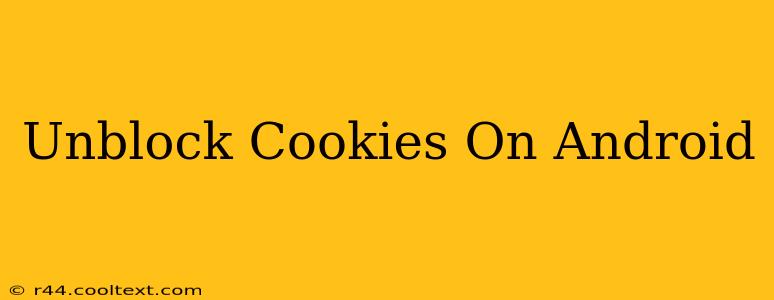Cookies. Those tiny text files that websites store on your device. They're often the unsung heroes of a smooth browsing experience, remembering your login details, shopping cart items, and even your preferred language settings. But sometimes, things go wrong. Maybe you accidentally blocked cookies, or perhaps your Android device is preventing them from functioning correctly. Whatever the reason, if you're struggling to access websites or online services properly, it's time to learn how to unblock cookies on your Android device.
Why are my Cookies Blocked?
Before we dive into solutions, let's explore why your Android might be blocking cookies. Several factors can contribute to this:
- Privacy Settings: Your Android's privacy settings might be configured to block third-party cookies (cookies from domains other than the website you're visiting) or even all cookies for enhanced privacy.
- Browser Settings: Your chosen web browser (Chrome, Firefox, Samsung Internet, etc.) has its own cookie settings. These settings might be inadvertently blocking cookies.
- Ad Blockers/VPN Services: Some ad blockers and VPNs can interfere with cookie functionality as they often filter web traffic to improve privacy or security.
- Corrupted Browser Data: Occasionally, corrupted browser cache or data can lead to issues with cookie management.
How to Unblock Cookies on Android: A Step-by-Step Guide
The process of unblocking cookies varies slightly depending on your Android version and web browser. Here's a general guide covering the most common scenarios:
1. Check Your Android's Privacy Settings:
This step is crucial, as your Android's overall privacy settings can override browser-specific settings. The exact location of these settings varies by Android version and manufacturer. Generally, you'll need to navigate to your Settings app, then look for options like Privacy, Security, or Apps & Notifications. Look for settings related to cookies or website data. You may find options to allow all cookies, allow only first-party cookies, or block all cookies.
2. Adjust your Browser's Cookie Settings:
Your browser is the primary gateway for managing website cookies. The steps may vary slightly based on the browser:
Google Chrome:
- Open Chrome.
- Tap the three vertical dots (More) in the top right corner.
- Tap Settings.
- Tap Privacy and security.
- Tap Cookies and site data.
- Toggle "Cookies and site data" to on. You can also manage cookies on a site-by-site basis here.
Firefox:
- Open Firefox.
- Tap the three horizontal lines (Menu) in the top right corner.
- Tap Settings.
- Tap Privacy.
- Under "Cookies and Site Data," choose your preferred setting (e.g., "Accept cookies and site data").
Samsung Internet:
- Open Samsung Internet.
- Tap the three vertical dots (More) in the top right corner.
- Tap Settings.
- Tap Site settings.
- Tap Cookies and site data.
- Choose your preferred cookie setting.
Other Browsers: The process is broadly similar for most browsers. Look for options related to cookies, site data, or privacy settings within your browser's menu.
3. Disable Ad Blockers or VPNs Temporarily:
If you're using an ad blocker or VPN, try disabling it temporarily to see if it's interfering with cookie functionality. If disabling resolves the issue, you may need to adjust the ad blocker or VPN settings to allow cookies from specific websites.
4. Clear Browser Cache and Data:
Corrupted browser data can interfere with cookies. Clearing your browser's cache and data can often resolve this issue. The process is typically found within your browser's settings under options like "Clear browsing data" or "Clear cache and cookies."
Troubleshooting Tips:
- Check Website Compatibility: Some websites may have specific requirements regarding cookies. Ensure the website you're accessing isn't incompatible with your cookie settings.
- Restart Your Device: A simple restart can sometimes resolve temporary glitches affecting cookie functionality.
- Update Your Browser: An outdated browser might have bugs affecting cookie management. Updating to the latest version is recommended.
By following these steps, you should be able to effectively unblock cookies on your Android device and enjoy a smoother, more functional online experience. Remember to always prioritize your online privacy and security while adjusting your cookie settings.