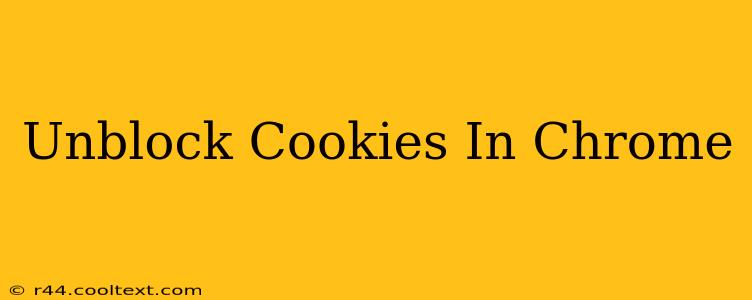Cookies. That seemingly innocuous word often triggers a wave of privacy concerns. But in reality, cookies are often essential for a smooth browsing experience. They remember your login details, shopping cart items, and even your website preferences. This guide will walk you through how to unblock cookies in Chrome, addressing common scenarios and troubleshooting potential issues.
Why Would My Cookies Be Blocked in the First Place?
Before we jump into unblocking cookies, let's understand why they might be blocked in the first place. Several factors can lead to Chrome preventing cookies from being saved:
- Strict Privacy Settings: Chrome offers robust privacy controls. If your privacy settings are overly restrictive, they might be inadvertently blocking cookies.
- Third-Party Cookie Blocking: Chrome, by default, blocks many third-party cookies, which are cookies set by domains other than the one you're currently visiting. While beneficial for privacy, this can break functionality on some websites.
- Extensions or Add-ons: Certain browser extensions focused on privacy or ad blocking might aggressively block cookies, even those necessary for website functionality.
- Incognito Mode: When browsing in incognito mode, Chrome automatically blocks cookies to ensure your browsing session remains private.
How to Unblock Cookies in Chrome: A Practical Guide
Here's a clear, step-by-step process to unblock cookies in your Chrome browser:
1. Access Chrome Settings:
Click the three vertical dots in the top right corner of your Chrome window. Select "Settings" from the dropdown menu.
2. Navigate to Privacy and Security:
In the Settings menu, scroll down and find "Privacy and security." Click on it.
3. Manage Cookies and Site Data:
Under "Privacy and security," you'll see "Cookies and other site data." Click on this option.
4. Adjust Cookie Settings:
You'll now see several options related to cookie management. Here are the key settings to consider:
-
"Block third-party cookies": If you want to allow all cookies, including those from third-party sites, disable this setting. Important Note: While this will improve website functionality, it also slightly reduces your online privacy. Consider the trade-off carefully.
-
"Sites that can always use cookies": You can add specific websites to a whitelist to ensure cookies are always enabled for them, even if third-party cookie blocking is enabled. This is useful for websites that require cookies to function properly.
-
"See all cookies and site data": This option allows you to review and manage individual cookies stored by your browser. You can choose to remove specific cookies or all cookies from particular websites.
5. Clear Existing Cookie Data (Optional):
Before enabling cookies, it's sometimes beneficial to clear your existing cookie data. This ensures a fresh start and prevents any conflicts with previously blocked cookies. To do this, click "Clear browsing data," choose "Cookies and other site data," and select the desired time range (last hour, last day, etc.). Then click "Clear data."
6. Restart Chrome:
After making these changes, restarting Chrome is recommended to ensure the settings take effect immediately.
Troubleshooting Unblocked Cookies Issues
If you've followed these steps but are still experiencing issues with cookies, consider the following:
- Check Browser Extensions: Temporarily disable any browser extensions that might interfere with cookie functionality. If the problem resolves, the extension is likely the culprit.
- Update Chrome: Ensure your Chrome browser is up-to-date. Outdated versions can sometimes have bugs affecting cookie management.
- Check Antivirus/Firewall Settings: Overly restrictive antivirus or firewall settings could be blocking cookies.
By carefully following these steps, you should be able to effectively unblock cookies in your Chrome browser and enjoy a smoother browsing experience. Remember to weigh the privacy implications before allowing all cookies, and always prioritize your online security.