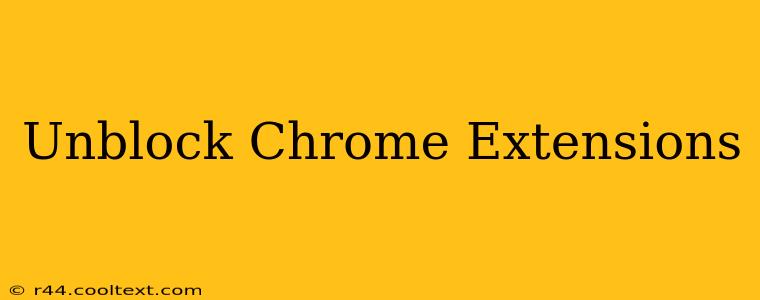Are you frustrated because your favorite Chrome extensions are blocked? This comprehensive guide will walk you through the most common reasons why extensions might be blocked and how to unblock them effectively. Whether you're dealing with a corporate firewall, a specific website restriction, or a Chrome setting, we've got you covered. Let's get those extensions working again!
Why Are My Chrome Extensions Blocked?
There are several reasons why your beloved Chrome extensions might be refusing to cooperate. Let's explore the most frequent culprits:
1. Website Restrictions:
Many websites, particularly those in corporate or educational environments, actively block extensions to maintain security and control user activity. These restrictions often prevent extensions from altering the website's functionality or accessing sensitive data.
Solution: Unfortunately, there's no magic bullet here. If a website explicitly blocks extensions, you likely won't be able to bypass the restriction. Contact your IT administrator or network manager to explore potential exceptions or alternatives.
2. Corporate Firewalls and Network Policies:
Similar to website restrictions, corporate firewalls and network policies frequently block access to extensions deemed potentially unsafe or disruptive. These policies are implemented to protect the network's integrity and prevent unauthorized access.
Solution: Again, reaching out to your IT department is crucial. They can assess the situation and potentially grant permission for specific extensions. Be prepared to explain why you need the extension and how it will benefit your workflow.
3. Chrome's Extension Settings:
Sometimes, the issue isn't an external restriction, but rather a simple setting within Chrome itself. Check your extension settings to ensure the extension is enabled and not accidentally disabled.
Solution:
- Open Chrome's Extensions Page: Type
chrome://extensionsin the address bar and press Enter. - Locate the Blocked Extension: Look for the extension you're having trouble with.
- Enable the Extension: If it's listed as "disabled," toggle the switch to enable it. If it's showing an error, try refreshing or reinstalling.
4. Outdated or Corrupted Extensions:
An outdated or corrupted extension can also lead to blocking issues. Outdated extensions might not be compatible with the latest version of Chrome, causing conflicts.
Solution:
- Check for Updates: Open the Chrome Web Store and search for the extension. If an update is available, install it.
- Reinstall the Extension: Remove the extension from Chrome and then reinstall it from the Chrome Web Store.
5. Conflicts with Other Extensions:
Sometimes, two or more extensions might clash, causing one or both to malfunction. This often manifests as blocking or unexpected behavior.
Solution: Try disabling other extensions temporarily to see if that resolves the issue. If disabling a particular extension fixes the problem, you may need to find an alternative or contact the developers of the conflicting extensions.
Troubleshooting Tips for Unblocking Chrome Extensions
- Restart Chrome: A simple restart can often resolve temporary glitches and conflicts.
- Clear Browsing Data: Clearing your browsing data, specifically cookies and cached images/files, can sometimes help resolve issues caused by corrupted data.
- Update Chrome: Make sure you're running the latest version of Chrome for optimal compatibility with extensions.
By systematically investigating these possibilities, you should be able to identify the root cause of the extension blockage and get back to using your favorite tools. Remember, contacting your IT department or network administrator is often the most effective solution for issues stemming from corporate restrictions. Good luck!