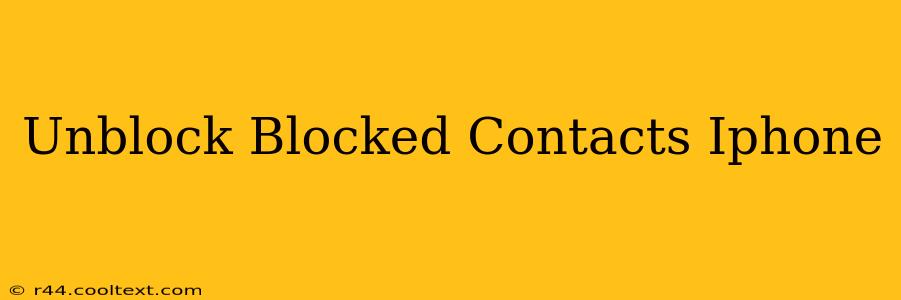Are you ready to reconnect with someone you've previously blocked on your iPhone? This comprehensive guide will walk you through the simple process of unblocking contacts, restoring communication, and regaining access to their calls, texts, and more. We'll cover all the bases, ensuring you can easily unblock anyone, anytime.
Understanding iPhone Blocking
Before we dive into unblocking, let's briefly understand what happens when you block a contact on your iPhone. Blocking a contact prevents them from contacting you through various communication channels:
- Phone calls: They won't be able to reach you via voice calls.
- Text messages (iMessages and SMS): Their messages won't appear in your inbox.
- FaceTime calls: They won't be able to initiate FaceTime video or audio calls.
- App notifications: If you have other apps that use the contact's information, you may also be restricting notifications from those apps.
How to Unblock a Contact on iPhone
Unblocking a contact on your iPhone is straightforward. Follow these steps:
1. Access Settings: Locate the "Settings" app on your iPhone home screen. It's usually represented by a grey icon with gears.
2. Navigate to Phone: Once in Settings, scroll down and tap on "Phone."
3. Open Blocked Contacts: Within the Phone settings, you'll find an option labeled "Blocked Contacts." Tap on it.
4. Locate the Contact: A list of all your blocked contacts will appear. Find the contact you wish to unblock.
5. Unblock the Contact: Swipe left on the contact's name. A red "Unblock" button will appear. Tap "Unblock."
6. Confirmation: You'll likely receive a confirmation (though not always explicitly stated) that the contact has been unblocked.
Troubleshooting Unblocking Issues
While generally a simple process, sometimes unblocking contacts might present minor challenges. Here are a few troubleshooting tips:
- Restart your iPhone: A simple restart can resolve temporary software glitches that might interfere with the unblocking process.
- Check for iOS Updates: Ensure your iPhone is running the latest version of iOS. Outdated software can sometimes cause unexpected behavior.
- Contact Apple Support: If you've tried the above steps and are still experiencing issues, consider contacting Apple Support for further assistance.
Beyond Unblocking: Managing Your Contacts
Unblocking is just one aspect of managing your contacts. Here are some additional tips for effective contact management:
- Regularly review your blocked contacts list: Periodically check your blocked contacts list to ensure you're not accidentally blocking someone you want to communicate with.
- Use group messaging for efficient communication: Group messaging can help you communicate with multiple contacts simultaneously.
- Utilize the “Do Not Disturb” feature for selective silence: If you want to temporarily limit incoming calls and texts without blocking contacts, explore the "Do Not Disturb" settings.
By following these steps, you can effectively unblock blocked contacts on your iPhone and manage your communication settings with ease. Remember to always review your settings periodically to maintain control over your communication preferences.