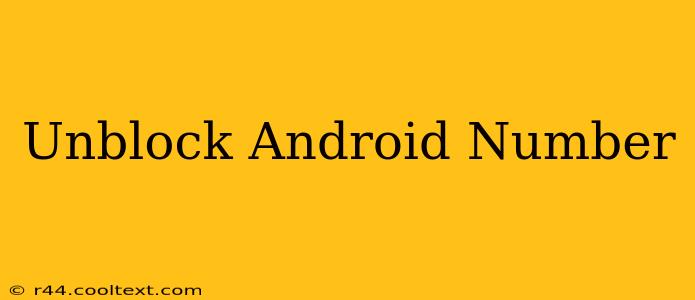Are you wondering how to unblock a phone number on your Android device? Maybe a contact was accidentally blocked, or perhaps you've changed your mind about restricting calls from a particular number. Whatever the reason, unblocking a number on Android is straightforward, though the exact steps may vary slightly depending on your phone's manufacturer and Android version. This guide will walk you through the process, covering different methods and troubleshooting common issues.
Finding the Blocked Numbers List
Before you can unblock a number, you need to locate the list of blocked contacts. This is usually found within your phone's call settings or within the phone app itself. The exact location can vary, but here are some common places to look:
Method 1: Through the Phone App
- Open your Phone app: This is typically the green phone icon on your home screen.
- Look for Settings: This might be represented by three vertical dots (...), a gear icon (⚙️), or a menu button. The location varies depending on your phone's manufacturer and Android version.
- Navigate to Blocked Numbers: Once in the settings, look for options like "Blocked numbers," "Call blocking," or "Blocked contacts." This section will list all the numbers you've blocked.
Method 2: Through Phone Settings
- Open your device's Settings app: This is usually a gear-shaped icon.
- Search for "Blocked numbers" or "Call Blocking": Use the search function within the settings app to quickly locate the relevant settings. Android's search functionality is very powerful and will often pinpoint the exact setting you're looking for.
- Access the Blocked Numbers list: Once found, you should see a list of blocked phone numbers.
Unblocking a Specific Number
Once you've found the list of blocked numbers, unblocking is usually a simple matter of selecting the number you wish to unblock and choosing an "Unblock" option. This process usually follows these steps:
- Locate the number: Find the Android phone number you wish to unblock within the blocked contacts list.
- Select the number: Tap on the number you wish to remove from the blocked list.
- Unblock the number: Look for an option such as "Unblock," "Remove," or a similar button. Tap this to remove the number from your blocked list.
Troubleshooting Common Issues
- Can't find the blocked numbers list? Try restarting your phone. If the problem persists, check your phone's user manual or search online for instructions specific to your phone model.
- Unblocking doesn't work? Ensure you've followed the steps correctly and that the number is indeed present on the blocked list. Clearing your phone's cache and data (for the Phone app specifically) might resolve software glitches. As a last resort, a factory reset could be necessary, though this should be considered only after exhausting other options, as it will erase all data on your phone.
- The number is still blocking calls? Double-check that the number has been successfully removed from the blocked list. Consider if another app or service (like a third-party call blocker) might also be blocking the number.
Preventing Accidental Blocking
To prevent accidentally blocking important numbers in the future, consider being more cautious when using the block feature. Only block numbers you are certain you want to avoid contact with, and always double-check before confirming a block.
By following these steps, you should be able to successfully unblock any Android phone number. Remember to consult your phone's specific manual if you encounter any difficulties. This guide provides a comprehensive approach to unblocking numbers, covering various scenarios and offering troubleshooting tips for a smooth experience.