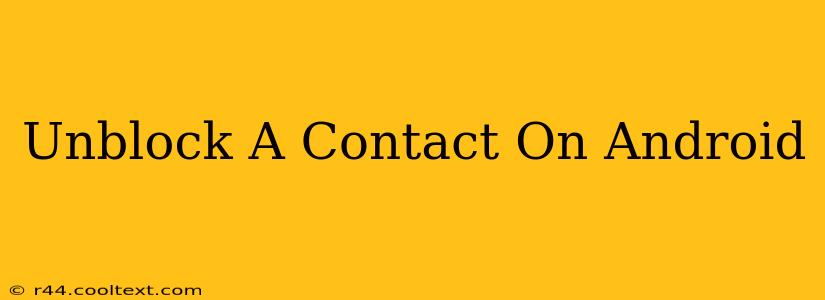Are you ready to reconnect with someone you've previously blocked on your Android device? This comprehensive guide will walk you through the process of unblocking a contact, regardless of whether you blocked them through your phone's built-in features or a third-party app. We'll cover various Android versions and popular messaging apps, ensuring you can easily restore contact with your chosen individual.
Unblocking Contacts on Stock Android
The process for unblocking contacts on standard Android varies slightly depending on your Android version and phone manufacturer. However, the general steps remain consistent.
Method 1: Through the Phone App
Many Android phones manage blocked contacts directly within the default Phone app.
- Open your Phone app: Locate and open the Phone app on your Android device. This is usually a green phone icon.
- Access Settings: Look for the three vertical dots (more options) usually located in the upper right corner. Tap on it and select "Settings" or a similar option.
- Find Blocked Numbers: Navigate to the "Blocked numbers" or "Blocked contacts" section. The exact wording may differ slightly depending on your Android version and phone's customizations.
- Unblock the Contact: You'll see a list of blocked numbers. Locate the contact you wish to unblock and select the "Unblock" option. This is often presented as a button or a checkmark to toggle the blocking status.
Method 2: Through the Messaging App
If you blocked the contact through your messaging app (like Google Messages or Samsung Messages), the unblocking process may be different.
- Open your Messaging app: Launch the default messaging application on your Android device.
- Access Settings (if applicable): Some messaging apps may require accessing settings to manage blocked contacts. Look for a settings icon (usually a gear or cogwheel).
- Find Blocked Contacts: Navigate to the "Blocked contacts" section.
- Unblock the Contact: Select the contact you want to unblock and choose the "Unblock" option.
Unblocking Contacts on Specific Messaging Apps
While the above methods cover most scenarios, certain messaging apps like WhatsApp, Telegram, and others have their own methods for blocking and unblocking contacts.
WhatsApp: In WhatsApp, unblocking is typically done within the contact's profile. Open their profile, look for the "Unblock" option, and tap it.
Telegram: Similar to WhatsApp, locate the contact's profile within Telegram, and search for the option to unblock them.
Troubleshooting Tips
- Restart your phone: A simple restart can often resolve minor glitches that may prevent unblocking.
- Check app updates: Ensure that your Phone and messaging apps are updated to the latest versions.
- Clear app cache and data (as a last resort): In extreme cases, clearing the cache and data of the Phone and messaging apps can help. Remember this will delete any stored data, so back up anything important beforehand.
Keywords: unblock contact Android, unblock number Android, unblocking contacts, Android blocked contacts, unblock WhatsApp, unblock Telegram, Android phone settings, blocked calls Android, manage blocked contacts Android
By following these steps, you should successfully unblock your chosen contact on your Android device. If you encounter any further issues, consult your phone's manual or contact your mobile carrier for assistance. Remember to always be mindful of your privacy settings and who you choose to interact with online.