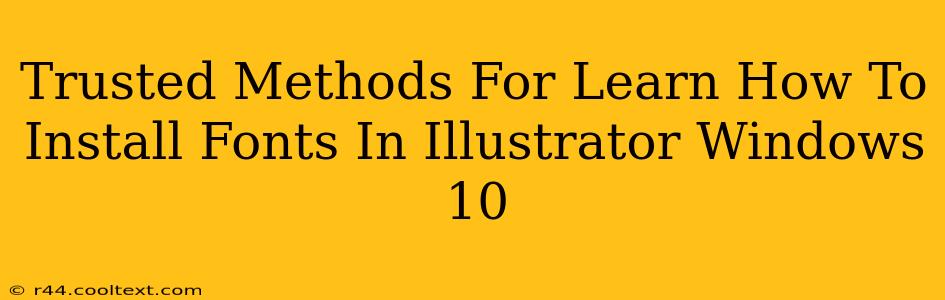Installing fonts in Illustrator on Windows 10 might seem daunting, but it's a straightforward process once you know the right steps. This guide provides trusted methods to ensure your fonts are installed correctly, allowing you to access them seamlessly within Illustrator and other applications. We'll cover various techniques, troubleshooting tips, and best practices.
Method 1: The Classic Control Panel Approach
This is the most common and reliable method for installing fonts on Windows 10. It works flawlessly with Illustrator and most other design software.
- Locate your font file: Find the
.ttf,.otf, or other font file you wish to install. You can usually find downloaded fonts in your "Downloads" folder. - Open the Control Panel: Search for "Control Panel" in the Windows search bar and open it.
- Access Fonts: Click on "Appearance and Personalization," then select "Fonts."
- Install the Font: In the Fonts window, click "File" -> "Install New Font." Navigate to your font file and select it. Windows will then automatically install the font.
- Verify Installation: After installation, search for your font's name in the Fonts window. You should see it listed. Restart Illustrator to ensure the changes take effect.
Method 2: The Drag-and-Drop Technique
This method is quick and efficient, ideal for those who prefer a visual approach.
- Open the Fonts Folder: Locate the Fonts folder as described in Method 1.
- Drag and Drop: Simply drag and drop your font file directly into the Fonts window. Windows will automatically install the font.
- Verification: As with Method 1, verify the installation by searching for your font within the Fonts window and restarting Illustrator.
Method 3: Using the Right-Click Menu
This is another simple and effective method for installing fonts.
- Right-Click the Font File: Locate your font file and right-click on it.
- Install: Select "Install" from the context menu.
- Verification: Confirm the installation and restart Illustrator as described in the previous methods.
Troubleshooting Tips
- Font Not Showing in Illustrator? If you've installed the font but it's not appearing in Illustrator, try restarting your computer. Sometimes, Illustrator needs a fresh start to recognize new fonts. Check your Illustrator font preferences to make sure that you have not inadvertently disabled the font family.
- Font Installation Errors? If you encounter errors during installation, ensure you have the necessary administrator rights. Try running the installer as an administrator. Corrupted font files can also cause problems; try downloading the font again from a trusted source.
- Managing Font Folders: While you can install fonts directly, keeping your fonts organized in dedicated folders can significantly improve your workflow. This makes it easier to locate and manage fonts later.
Best Practices for Font Management
- Use a Font Manager: Consider using a font manager application to organize and manage your font collection more effectively. Several excellent free and paid options are available.
- Download from Reputable Sources: Always download fonts from trusted websites to avoid malware or corrupted files.
- Regularly Clean Your Font Library: Over time, your font library can become cluttered. Regularly review and remove fonts you no longer need to keep your system running smoothly.
By following these methods and best practices, you can confidently install and manage fonts in Illustrator on Windows 10, enhancing your design workflow and ensuring access to a wide range of typographic options. Remember to always back up your important font files. Happy designing!