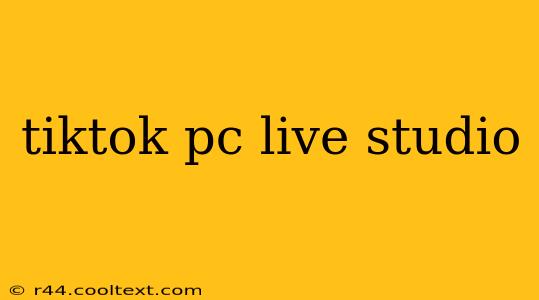Going live on TikTok is a fantastic way to connect with your audience, but what if you could take it to the next level? Using a PC with the right setup opens up a world of possibilities, enhancing your streaming experience and allowing for more professional-looking broadcasts. Let's explore how to effectively use a PC as your TikTok Live studio.
Why Use a PC for TikTok Live?
Using a PC for your TikTok Live sessions offers several significant advantages over solely using a mobile device:
- Enhanced Visual Quality: A PC allows for higher resolution streaming, resulting in a sharper, clearer video for your viewers. This significantly improves the overall viewing experience.
- Professional-Grade Software Integration: You can integrate professional broadcasting software like OBS Studio (Open Broadcaster Software) for greater control over your stream's layout, including adding overlays, graphics, and transitions. This helps create a polished and engaging broadcast.
- Easier Content Management: Managing your scripts, graphics, and other assets is considerably easier on a larger screen. You can prepare everything beforehand and smoothly transition between elements during your live stream.
- Multiple Camera Support: PCs enable you to use multiple cameras, creating dynamic and engaging content that goes beyond the capabilities of a smartphone camera.
- Improved Audio Quality: Connect external microphones for superior audio, minimizing background noise and enhancing the clarity of your voice. This is crucial for professional-sounding streams.
Setting Up Your TikTok PC Live Studio
Here's a step-by-step guide to setting up your PC for optimal TikTok Live streaming:
1. Hardware Essentials:
- Powerful PC: A computer with a decent processor, ample RAM, and a good graphics card is necessary for smooth streaming. A less powerful machine might lead to lag and dropped frames.
- High-Quality Webcam: Invest in a webcam that offers good resolution and a wide field of view. This is key to a professional-looking stream.
- External Microphone: A good quality microphone is essential for crystal-clear audio. Consider USB condenser microphones or even XLR microphones with an audio interface for superior sound.
- Stable Internet Connection: A reliable internet connection with sufficient upload speed is critical for preventing buffering and dropped frames.
2. Software Setup:
- OBS Studio (Recommended): OBS Studio is a free and open-source streaming software that provides extensive control over your broadcast. It allows for multiple scenes, sources, and transitions.
- TikTok Live Studio (if available): Check if TikTok offers its own PC-based live streaming software. While not always readily available, it's worth exploring for a more integrated experience.
3. Configuration and Streaming:
- Scene Setup in OBS: Create scenes in OBS to easily switch between different camera angles, overlays, and background images during your stream.
- Source Configuration: Add your webcam, microphone, and other sources to your OBS scenes.
- Streaming Settings: Configure OBS to stream to TikTok using the correct stream key and settings provided by TikTok.
Advanced Techniques for Professional TikTok Live Streams
- Use Engaging Visuals: Use eye-catching graphics, lower thirds, and transitions to enhance the visual appeal of your stream.
- Interact with Your Audience: Actively engage with viewers in the chat, responding to their comments and questions.
- Promote Your Live Streams: Promote your upcoming live sessions on your other social media platforms and within your TikTok profile.
- Analyze Your Performance: Review your analytics after each live stream to identify areas for improvement and optimize your future broadcasts.
By following these steps, you can transform your PC into a powerful TikTok Live studio, producing high-quality streams that will help you grow your audience and enhance your overall TikTok presence. Remember consistency is key! Regular, engaging live streams will build a loyal following and establish you as a prominent figure on the platform.