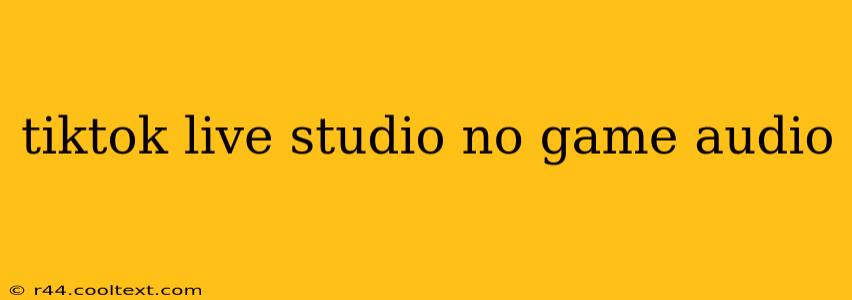Are you streaming your gameplay on TikTok Live Studio, but your viewers can't hear your game audio? This frustrating problem is more common than you might think. Don't worry, we'll guide you through troubleshooting steps to get your game's sound back on track and your viewers engaged. Let's dive into the solutions for fixing TikTok Live Studio no game audio issues.
Identifying the Source of the Problem
Before we jump into solutions, we need to pinpoint the cause of your audio woes. This often involves checking several areas:
1. Audio Source Selection in TikTok Live Studio
- Correct Input Device: Ensure TikTok Live Studio is selecting the correct audio input device. This is usually found in the settings or audio options within the Studio. Double-check that it's selecting the microphone or audio interface connected to your game console or PC. If you have multiple audio devices connected, it's easy to select the wrong one.
- Microphone/Audio Interface Settings: Once you've confirmed the correct device is selected, check the settings of that specific device. Sometimes, the output volume might be muted or set too low. Make sure the audio is unmuted and the volume is appropriately adjusted.
2. Game Audio Settings
- Game Volume: The most obvious culprit! Ensure your game's audio volume is turned up. It sounds simple, but it's often overlooked.
- In-Game Audio Options: Some games have settings to adjust audio output to specific devices. Check if your game is routing audio to the correct output (your computer's sound card if streaming from a PC, for example).
3. Software Conflicts
- Conflicting Applications: Do you have any other applications running that might be interfering with TikTok Live Studio's audio input? Close any unnecessary programs to minimize potential conflicts.
- Outdated Drivers: Outdated audio drivers can wreak havoc. Visit the manufacturer's website of your sound card or audio interface and download and install the latest drivers. This often resolves subtle compatibility issues.
Troubleshooting Steps for TikTok Live Studio No Game Audio
Here's a step-by-step guide to tackling your audio problems:
-
Restart Everything: Sometimes, a simple restart of your computer, game console, and even your router can resolve temporary glitches.
-
Check All Cables: Ensure all cables connecting your devices (microphone, audio interface, console) are securely plugged in. A loose connection can cause intermittent audio issues.
-
Test with a Different Game: Try streaming a different game. If you have audio with a different game, the problem might lie within the specific game's audio settings.
-
Update TikTok Live Studio: Make sure you're running the latest version of TikTok Live Studio. Updates often include bug fixes that could resolve audio problems.
-
Use a Different Audio Source: If possible, try streaming using a different audio input device (if you have one available). This can help determine if the problem lies with your primary audio setup.
-
Check for Windows Audio Settings (PC Users): If you're streaming from a PC, ensure that your default audio output and input devices in Windows' sound settings are correctly configured.
Preventing Future TikTok Live Studio No Game Audio Issues
- Regular Maintenance: Regularly update your drivers and software to avoid compatibility problems.
- Test Before Going Live: Always test your audio setup before starting a live stream to catch any issues early.
- Clean Audio Setup: Maintain a clean and organized audio setup to prevent accidental disconnections or conflicts.
By carefully following these troubleshooting steps, you should be able to resolve your TikTok Live Studio no game audio problems and get back to streaming your gameplay smoothly. Remember to always test your setup before going live!